Additional Free Plug-ins
Looking for SU Podium v2.5/ V2.6 and other commercial products?
Go to the Free Evaluation page and download. If you have a license, you can activate the free trial to unlock the evaluation mode.
Podium Extras is included in SU Podium V2.6 install
Podium Extras is included is included in the installation of SU Podium V2.5. It is also integrated into SU Podium V2.6 and is no longer a separate extension in V2.6.043 and above.
The features packaged in the Podium Extras or in the SU Podium V2.6 Tools menu include: Nudge, GenerateAll, Light Fixture Outliner, Reset edge smoothing, and CubicVR.
Read about PodiumExtras features here.
"Podium Extras" are now core Podium features:
These first six plugins (Nudge through Reset Edge smoothing) are now included in the latest SU Podium V2.5.x and in SU Podium V2.6 Tools menu.
Nudge allows you to translate, scale, or rotate groups and components along any axis. Although specifically designed to randomise perfectly aligned, scaled and rotated components like plants and furniture, it can also be used for a series of precise incremental transformations. Read more here.
Nudge is part of Podium Extras:
Download PodiumExtra.rbz to install Nudge.
GenerateAll Scenes is a feature that lets you automatically generate a Podium render script for every scene in your model. Scripts can then be rendered from OOPR or Podium Server, at a later time, or from a different computer if necessary.
GenerateAll requires V2.5 or V2.6 to run. Please update Podium to the newest available build for your SketchUp version to use GenerateAll; click here to read more about GenerateAll and download Podium updates if needed.
CubicVR works in SU Podium V2.5 and V2.6.
CubicVR is an alternative way to create SketchUp non-photo-realistic Panoramas from six cubic images. It's also very useful for creating SketchUp sketchy line style Panoramas to use as overlays to provide line edges for Podium panoramas. Read more about CubicVR here
Note:Please update SU Podium to the newest available build for your SketchUp version if you want to create Panorama overlays.
CubicVR is now included with SU Podium V2.5/ V2.6
LightFixture Outliner or LFOutliner lets you automatically analyse the contents of your light fixtures from Podium Browser. It will then allow you to easily find specific Light Fixtures and their light sources and change the power level of the omni or spot lights in the Light Fixtures. It bypasses the need to use SketchUp's Outliner.
Click here to read about LFOutliner and learn more about how to operate this feature that is included in SU Podium V2.5 and V2.6.
Reset Edge Smoothing for SU Podium V2.5 and V2.6.
Reset Edge Smoothing, will reset all the materials in the SketchUp model to a Podium material setting of Low Edge Smoothing. The program also contains a way to undo the reset and also a way to reset all materials to Default Edge Smoothing. Read more about Reset edge here.
Download EditInPlace for SketchUp 8-2025.
EditInPlace lets you overcome SketchUp's clipping plane by modifying a component or group definition in a separate SketchUp window. After making your modifications to the component/group definition, EditInPlace lets you update instances of the selected definition in the original model. Read more about EditInPlace here.
Note: You do not need to download and install EditInPlace if you have SU Podium V2.5 or V2.6 or SU Animate 4.x.
Download OmniGrid V2 for SketchUp 2013-2020, Win/ Mac:
Omni Grid is a plug-in for SU Podium that allows you to create a grid of point lights or omni lights above or below a planar surface (SketchUp face). By creating a grid of omni lights Omni Grid creates a relatively even source of light over a wide space. It is best for interior rendering. A superior even source of light is LEM in SU Podium V2.5/ V2.6
Once you have installed OmniGrid, OmniGrid will be available from the context menu in SketchUp when you select a face.
Download Make Fur plugin by Takuji Hatakawa:
Make Fur plugin is not a Cadalog, Inc. program. However, we recommend it for use with 2½D Grass from Podium Browser.
Learn how to use Make Fur with Podium Browser's 2.5D grass components: Read the 2½D Grass tutorial here.
Please note: Cadalog, Inc. does not provide technical support for Fur. It happens to be a plug-in that will like to use. But we did not create it.
Download SU Grid for SketchUp 8, 2013-2018:
Note: You do not need to download and install SU Grid if you have SU Animate 4.x. Once you have installed SU Grid will be available from the context menu in SketchUp when you select a face.
Please note: Cadalog does not provide support for SU Grid. This is a free plug-in. Read more about SU Grid here.
Download Cadalog Gears v3.1.rbz for SketchUp Win/Mac:
Note: You do not need to download and install SU Grid if you have SU Animate 4.x.
Involute Gears - Create 3D true involute gears in SketchUp. This program will create involute spur gears with or without shaft keys. After installing the .rbz, go to the Draw menu. You will see both Involute Gear and Key Involute Gear options. Be aware - the involute gears get placed at 0,0,0. They are grouped so you can move and rotate them. Push/pull on the face to make them 3D.
Once the install is complete, SU Gears will be available from the Tools menu in SketchUp.
Please note: Cadalog does not provide support for Cadalog gear. This is a free plug-in.
Download Beam Tools for Windows - SketchUp 8 and 2013 only
Please note: Cadalog, Inc. does not provide technical support for Beam Tools. It is a free plug-in with no support. Please read more about it here.
Try before you buy:
Podium Browser is a premium content library containing thousands of 2D and 3D render-ready components. Podium Browser includes with a limited amount of free content—one or two items in every category, and costs $99 per year for a full license to over 30,000+ additional components and materials. Podium Browser is included with SU Podium V2.6 so please do not purhcase Podium Browser if you have SU Podium V2.6
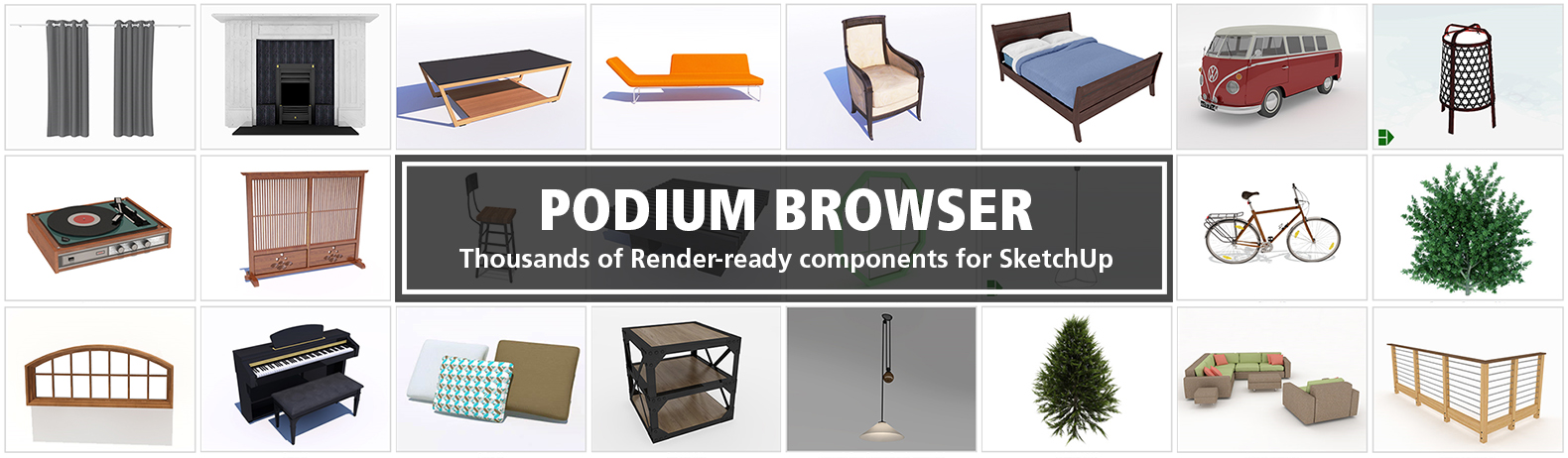
Not sure how to install an .RBZ file?
Should I download the .rbz file or the Zipped .rbz file? It depends on what Browser you are using.
There are several SketchUp .rbz file plug-ins on this page. Each one has a .rbz download link and a zipped. rbz download link. Which one should you download before installing from inside SketchUp?
If you use Internet Explorer or Safari as your browser, it's best to download the Zipped .rbz file. Then unpack the zipped file and you will obtain the original .rbz file.
If you are using FireFox or Chrome, download the .rbz file but make sure you context click on the download link and choose Save Link as...
Download and Installing the .rbz file directly (not the zipped .rbz versions)
- Download the .rbz file and save it to your download folder.
- To download it's best to right click on the download link and use the option "Save Link As... "if that is available.
- After downloading, Open SketchUp and go to SketchUp Preferences. Pick Extensions. Then Install Extensions. SketchUp default file format for extensions is .rbz.
- Select .rbz from your download folder.
- Install the Extension automatically. Once this is complete,plug-in will be available either as a menu item or a context menu item.
Download and Installing the zipped .rbz file.
Some browsers such as IE will not download .rbz files correctly. These browsers will convert the .rbz to .zip files which is not good. Therefore we have created a .zip file which contains the .rbz file.
- Download the zipped .rbz file and save it to your download folder.
- Then unzip the .zip file. You should see a .rbz file.
- Open SketchUp and go to SketchUp Preferences. Pick Extensions. Then Install Extensions. SketchUp default file format for extensions is .rbz. Select the .rbz to install the Extension automatically.
Uninstalling the plugin:
- Open SketchUp and go to SketchUp Preferences or Extension Manager. Pick Extensions. Then check off the extension name in the Extensions list. This will disable the plugin from automatically loading into SketchUp
- Quit and Restart SketchUp
- At times you will need to manually remove the plugin and it's related folder from the SketchUp\Plugins folder especially if you need to install an updated version.
