Generate Scripts
What is the Generate tool used for?
Generate script is an alternative to the one click Render icon- Generate is an alternative way to render the SketchUp scene than using the SU Podium Render icon. Generate is a two step process and might be considered a "manual" way to render as opposed to the automatic, one click Render icon. Generate will create a .script file that will contain all the SketchUp scene data and SU Podium Options data that can then be run in the Podium Render Manager to create a final photo-realistic image. This allows you to run the .scripts later and provides an alternative, in case OOPR gets blocked by a firewall or another SketchUp extension.
Another useful feature to Generate is you are not tied to a single workstation to render. You can send your .script file and texture folder to a faster computer, and free up your primary PC or Mac to do other work.
How to use Generate:
This video demonstrates how to generate and render a Podium script; the same instructions are repeated below.
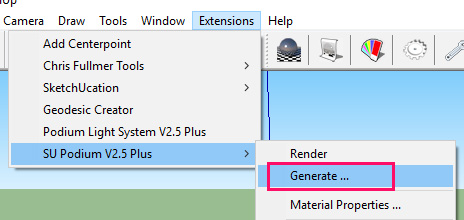
1. Select the "Generate" icon in the Podium Toolbar, or from the SU Podium V2.5/ V2.6 drop down menu (pictured right).
2. Podium will create a folder that has a number for a name (the number is the current date). This folder contains a .script file, and a sub-folder called Textures (with a copy of all the textures from the SketchUp model). This folder is where the final rendered image is saved as well. This folder can be transferred to a different computer for rendering if necessary.
The .script file is generated using your current Podium Options settings (resolution, preset, environment, camera, etc.) except your Save Image location. You can later add the .script file to the Podium Render Manager enabling you to render scripts whenever you choose. You can even queue scripts in the Podium Render Manager (OOPR) to render the scripts in sequence.
How to render from a .script file:
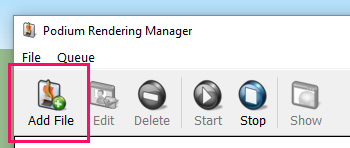
To render the .script file inside SketchUp, open Podium Render Manager (OOPR) by choosing Render Manager from the SU Podium V2.5/ V2.6 pull down menu. Then use Add File and select the .script file from the folder that was created. Then select Start if the rendering does not automatically commence.
Once you have the OOPR window open, click on Add File and add the .script file. Rendering will commence when you do that. The final rendered image is also saved to the Generate folder.
Using Generate is also one way to trouble shoot a model that will not automatically render such as when a firewall blocks SU Podium.
