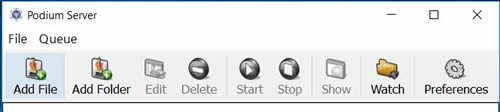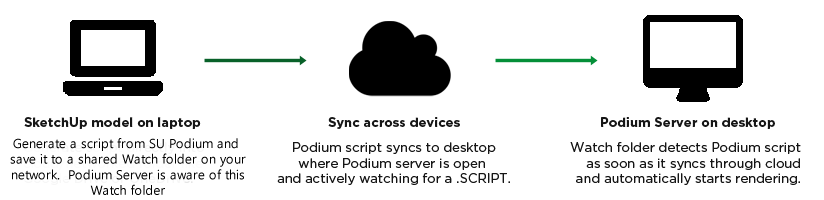Please Note: Podium Server does not work with SU Podium V2.6 HDRI/ IBL backgrounds. Therefore we have suspended sales of Podium Server until this can be fixed.
Streamline your Rendering workflow with Podium ServerPodium Server is a stand-alone Windows application that is virtually identical to SU Podium's Render Manager, but does not require a SketchUp installation to run. Additionally, Podium Server includes functions for batch rendering, and can render Podium Script files remotely over a LAN or wireless network.
Podium Server is meant to be installed on a secondary machine so that your primary workstation is not bogged down while Podium completes rendering calculations. This is an ideal way to offload resource-intensive operations to a designated rendering machine and free up your primary computer for day-to-day work.
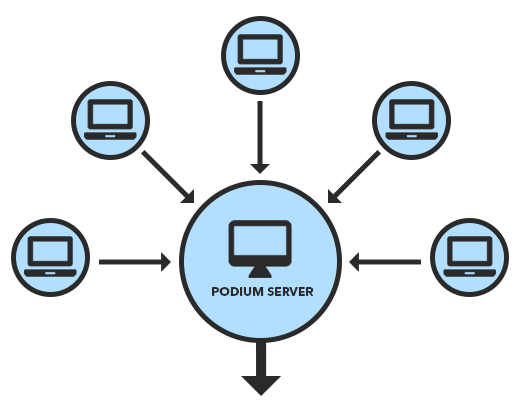





Podium Server can process Podium scripts via LAN or Wireless, and therefore can be configured as a central rendering hub for your office, lab, or work environment. Podium Server can be installed on any Windows 7, 8 or 10 machine, and does not require SketchUp. Podium Server is not a SketchUp extension.
Note: Podium Server is not a cloud-based rendering service. This is a locally installed application.
How does it work?
Podium Server renders images from a Podium render .script, which is created with the Generate Script command in SU Podium 2.5.506 (and above). Podium Server can also queue a batch of multiple scripts from the GenerateAll plugin or from any shared network folder, and output the rendered images to either a local or network directory.
Podium Server requires .scripts that are generated with SU Podium V2.5.506 or above. If you own a previous license of SU Podium V2.5.x, update to the most current version of SU Podium V2.5.x for free. Update to the latest version of SU Podium V2.5.x here.
Download Podium Server .scripts must be generated by SU Podium V2.5.506 or above.
| Windows 7, 8, 10 64-bit | Mac OSX |
| Download .exe file | Zipped .exe | Not planned |
Installing and Activating Podium Server
Note: If you have a previous version of Podium Server installed, please uninstall it before installing an update.
Podium Server Windows Uninstall prorgam - Download this .zip file. Unzip it and run as administrator.
1. Install: Install Podium Server as you would install any other application Windows or Mac installation. Podium Server does not require SketchUp or SU Podium to run.
2. Activate: The first time you lanch the stand-alone OOPR installation, you will be prompted to provide an activation key.
Podium Server requires a separate license from SU Podium. You may use Podium Server as a trial for 30 days before purchasing.
How to use Podium Server
To create images with Podium Server outside of SketchUp / SU Podium, you must be familiar with Podium's Generate Script tool. Click the link to read more about generating Podium render scripts, or continue below if you're already familiar with the process.
Rendering images with Podium Server: Rendering images with the stand-alone render manager is exactly the same process as rendering a Podium .script file from within the SketchUp plugin.
Generate a Podium render script using the process outlined at the above link.
Note - If you are rendering the script on a different computer: Make sure you send the entire folder containing both the .script file, and the folder of textures.
- Launch the Podium Server application - The following dialog will appear. As you can see, this is almost exactly identical to the SU Podium render manager, with the one addition (Add Folder).
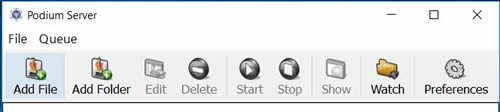
Preferences - Set save location - The "Preferences" button will launch a dialog that lets you set the save location for your rendered images. Choose "Document folder" to save images in the same folder as your .script file, or select "custom folder" to save in a location of your choosing.
-
There are three ways to initiate a render from Podium Server:
a. Use "Add File" if you are rendering a single image. Browse to the .script file on your hard drive, and click "Open." SU Podium will render the image and save the file at the save location specified in the "Preferences" window.
b. Use "Add Folder" if you have a set of multiple scripts ready to be rendered. If you add a folder containing multiple scripts, Podium Server will run until all the scripts in the folder have been completed, and save the images to a directory of your choosing.
c. Use the "Watch" Folder option to configure a render hub that automatically begins rendering when a script is detected. This is the best option if multiple users will be rendering to be sending script files to the compuer on a LAN workgroup or remotely via wireless syncing. For example:
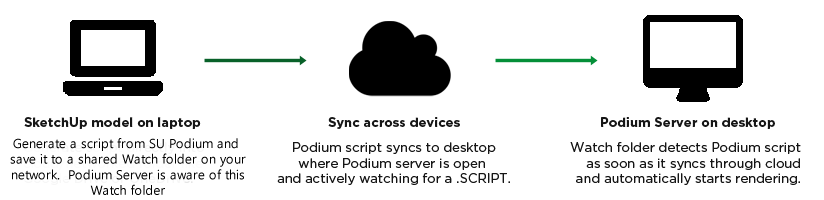
Parts of the Watch Folder setup must be performed in a specific order. Please read here for instructions to configure the Watch folder..
License fee - $198
This is the same price as a single SU Podium seat, however Podium Server can be used to render scripts from any active SU Podium licenses you own or manage. That is, you only ever need to Purchase a single Podium Server license, as all users would presumably already own a valid SU Podium commercial license.
The only time you would need to purchase Podium Server more than once is if you wanted to set up multiple Podium Server instances.