Podium Section Tool
Please Note - Podium Sections only creates true section cuts on small SketchUp models. If you need something more robust, please look for other Sketchup section extensions.
Section Tool is included in the SU Podium V2.5 and V2.6 for SketchUp 2017 and above 64 bit Win/ Mac version. SketchUp sections alone, can not be rendered. You must use Podium's Section Tool or another extension that makes true cuts in the geometry, to render sections.
Section Tool creates a "physical" section of your model where the selected SketchUp section plane is located. This enables you to use SU Podium to render the physically sectioned model. SU Podium Section Tool does not change your original model but makes a copy of the current model in the same directory as the original .skp file. The new .skp file is named something like this - ModelName[x20130102_1234].skp using your computer's current date.
It is important to note that creation of the physical section plane with SU Podium Section tool will depend on how well the geometry of your original model has been created.
Best results are obtained by using SketchUp 'solids'. These are created automatically when you have closed geometry with no holes or internal faces.
You may notice that when you create a SketchUp section (which is needed for the Section Tool), the SketchUp section will be much larger than you intended. This may be due to intersection components. Best practise is to first open the component that you wish to section, and then create a SketchUp section plane.
Access to SU Podium Section Tool
First step is to use SketchUp's Section feature to create a SketchUp section plane. Select the SketchUp section plane and make sure it is active.

Second, context click or right mouse click the selected SketchUp section plane. You will see SU Podium Section Tool context menu option.
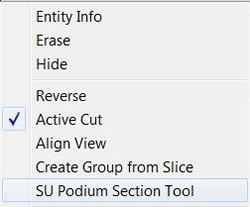
When the SU Podium Section Tool is activated, a dialog explaining exactly how the plugin operates and allowing the operation to be cancelled will be displayed.
Windows users: If you are having trouble seeing the entire dialog box. See the note at the bottom of this page.
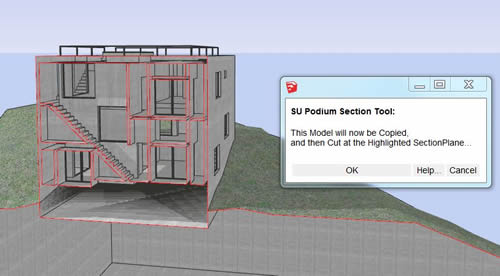
If you click OK, a new file will open with the trimmed geometry. You will see a new dialog box where the section cut is complete. This can take some time on large models. Crashing during a large model is not infrequent. Close the SU Podium Section Tool dialog box when it appears that operations are complete.
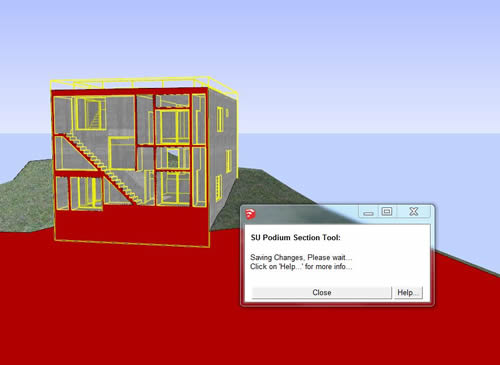
SU Podium Section Tool creates a group called SUPodiumSectionCutFaces to represent the section plane. It will have a solid color so that you can easily see imperfection in the section cut. You can change the color of this group if you like.
It will be necessary in many cases to manually edit the section plane. You may see 'holes' or gaps in the section plane geometry where you would not expect to find them. Or you may want to remove part of the section plane. It is a common occurrence and often happens when creating planes that are intersected many edges.
Once you are happy with the section, you can hide the SUPodiumSectionCutFaces group and use SU Podium to render.

Windows User Note - User interface issue
The SU Podium Section Tool is a SketchUp web dialog box. The settings are controlled by Internet Explorer or Safari. If your IE or Safari font sizes are large, you may not see the entire web dialog box
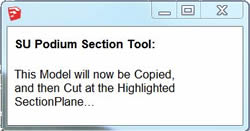
To deal with this, simply use your CTRL and Mouse scroll wheel to decrease the font size so that the entire dialog box is displayed.
