Grass Tutorial: Rendering 2½D Grass
This is a tutorial on how to create and render realistic grass using SU Podium V2, Podium Browser and free Fur plugin by Takuji Hatakawa aka tak2hata on Sketchucation.com forum. You can download Fur plugin here from SketchUcation or download the RBZ file from here. If for some reason, you can not download the .rbz file, download the ZIP file here. Once this is downloaded, change its extension to .rbz.
Please note: Cadalog, Inc. does not provide technical support for Fur. It happens to be a plug-in that will like to use. But we did not create it.
Installing the .rbz Extension: Download the .rbz file from either SketchUcation or from this web page. Download the fur_en_v2.rbz file and save it to a folder you can access. Open SketchUp and go to SketchUp Preferences. Pick Extensions. Then install Extensions. SketchUp default file format for extensions is .rbz. Select fur_en_v2.rbz to install the Extension automatically. Once this is complete, the Fur icon tool bar will display. Also the Fur pull down menu will display in SketchUp plug-ins.
How to use 2½D Grass:
1. First download grass instance component from Podium Browser Vegetation 3DPlants Category (Paid content license required).

2. Next create a surface which you want to populate. It seems that Fur distributes components more evenly when surface is subdivided to smaller segments but it is not necessary to do that.
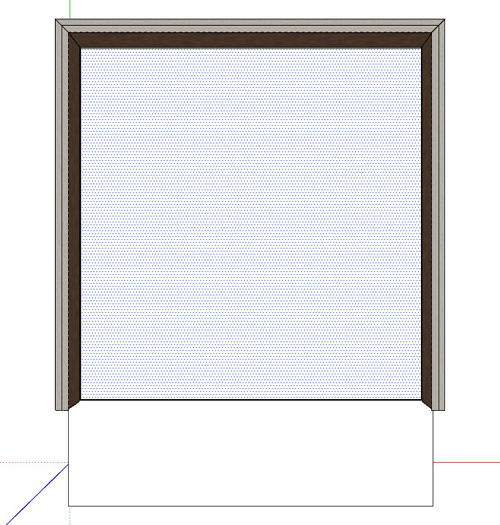
Easiest way to make sure grass components do not appear through other geometry is to lower the surface and make a basin that is slightly lower then height of the grass.

With surface selected, open Fur plugin web dialog ![]() and use recommended settings as shown in the below images. Only parameters that need adjusting are Density, MaxNumber and Make by component.
and use recommended settings as shown in the below images. Only parameters that need adjusting are Density, MaxNumber and Make by component.
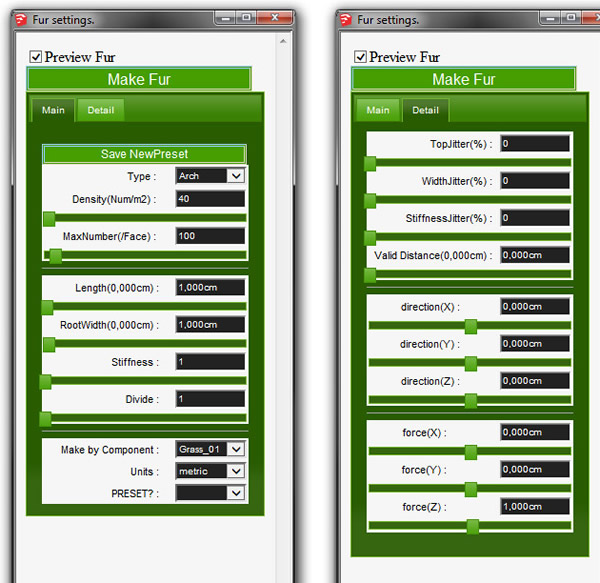
Note that on the detail tab, force(Z) needs to be a positive value. 1 is enough.
Select Make Fur and wait until the plugin is done populating.
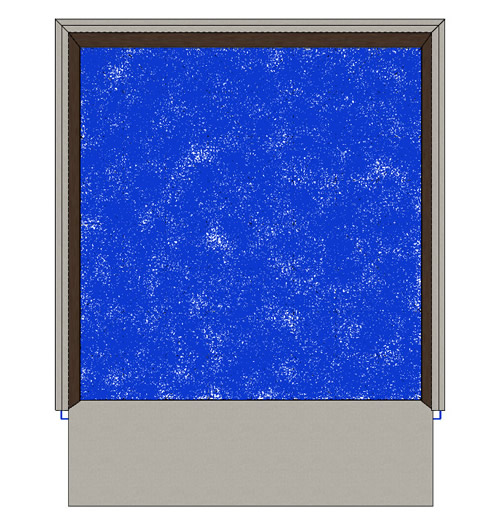
Paint the bottom surface with a green texture so that there is no white coming through the grass. In this example, we are using Grass 05 from Textures--->Ground category in Podium Browser.

Finally, render using Exterior Vegetation preset for your preset. This is a customized preset that you can download from the presets page.
(This preset also works well with 3D trees from Podium Browser.)

If your render image shows black spots in the grass, you can manually increase the value of one of the parameters called "var_Lightbounce" in Exterior Vegetation preset. You will need to open the preset with note pad or Notes or any ASCII editor and search for the mentioned phrase. Increase value in increments of 10 but be cautious since higher values will increase rendering time. Then save the edited preset and make sure it is saved the the ../plugins/SU_Podium_V2/presest folder.
