SU Podium SketchUp Styles
If you can not find Podium Styles in SketchUp Styles tray
The .rbz installer that is used to install SU Podium V2.6 from the Extension Manager, will not automatically install the Podium Styles folder to the SketchUp Styles folder. If you can not find Podium Styles in the SketchUp Styles Tray or menu, there are two ways to integrate Podium Styles into the SketchUp Styles menu.
1. Copy the Podium Styles folder to the SketchUp Styles folder, outside of SketchUp. Quit or Exit SketchUp. Then copy the Podium Styles folder to the SketchUp Styles folder.
Below is where the Podium Styles are located:
Windows
C:\Users\username\AppData\Roaming\SketchUp\SketchUp20xx\SketchUp\Plugins\SU_Podium_V26\Podium\
Mac
/Users/username/Library/Application Support/SketchUp 20xx/SketchUp/Plugins/SU_Podium_V26/Podium
Note: you may need to make sure the Windows View Hide option is turned on to find this folder in Windows.
On the Mac hold Cmd + Shift + . (dot) keys simultaneously to display hidden files and folders.

Copy the Podium styles folder to:
SketchUp styles directory:
For Windows - C:\Program Data\Sketchup\Sketchup 20xx\Sketchup\Styles\
For the Mac - /Library/Application Support/SketchUp 20xx/SketchUp/Styles
2. Add Collection To Favorites You can use Styles tray or menu inside SketchUp and Add collections to Favorites, by finding the Podium Styles folder in the above directory.
First Open the SketchUp Styles from the Tray or on the Mac, the Style menu located in the Window pull down menu.
Once the Styles Window is open, click on the detail arrow. And then use the Open an Existing
This issue is related to the .rbz installer which does not allow for the Podium Styles folder to be automatically saved to the SketchUp Styles directory.
SU Podium V2.5 and V2.6 has a feature called physical sky which can be access from the Options menu. There's often a question of when to apply physical sky or to use SketchUp’s default background. Here’s some tips and explanations on this topic. SU Podium V2.6 has an additional sun/ sky option in HDRI/ IBL lighting.
SU Podium physical sky creates an accurate simulation of the real sky. It produces a realistic background with a greater color depth than SketchUp’s default background. Therefore, Physical Sky is almost always the best option. However, like in the real world, midday sky casts a bluish tint. In the real world, we don’t notice the blue tint (on a sunny day) because our eyes accommodate for the colors. If you are inside an artificially lightened building around noon on a sunny day and go outside, you will immediately notice this blue tint. But after a while, the tint will disappear. There is a specific color to every time of the day. For example, morning and evening will be yellow and noon will be white/blue.

Using a night style for night time colors.
There are situations when rendering that you do not want the physically accurate sky simulation. You may want to do a night rendering or need others atmospheres. In these cases, SketchUp’s style can help. A fast color adjustment in a Post Processing program like Photoshop is also very effective. We have made some SketchUp styles to help you. These styles are simply modified SketchUp sky and background colors. These are now available in the SketchUp Style dialog box. They are automatically installed when you install SU Podium V2.5 or V2.6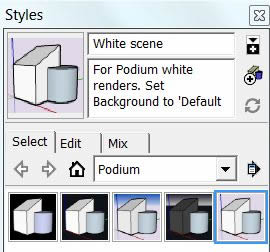
Below are images of the SketchUp styles that are effective twilight or night backgrounds for exterior renderings. Please update your SU Podium V2.x to the most current version to obtain these styles automatically.

Twilight
Twilight color style.

Night_1
Night style, medium darkness.

Dark Night
Another night simulation, darkest of the bunch.

No sky simulation
This is a simple SU sky that will render without the simulation’s tints. This way you can render morning and evening without the golden color. The blue midday color is also less visible.

White Scene
This uses a unified white background. This way you will have no blue tint. It can be useful to render plans, cut or non-architectural models that does not have or need an environment.
