Remote/Network Rendering with Podium Server
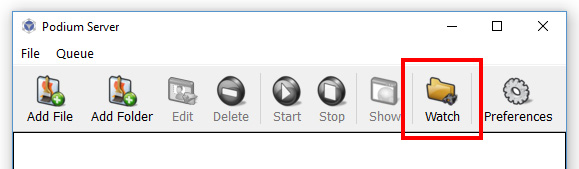
Podium Server can now "watch" a folder on your computer and initialize a render when a Podium .script is detected.
This makes it possible render an image from a remote machine using a LAN network, or a cloud-syncing platform as a go-between.
A simple example might look something like this: A Podium .script is generated from a laptop, synced to a desktop via LAN, and then automatically rendered via Podium Server on a desktop machine.
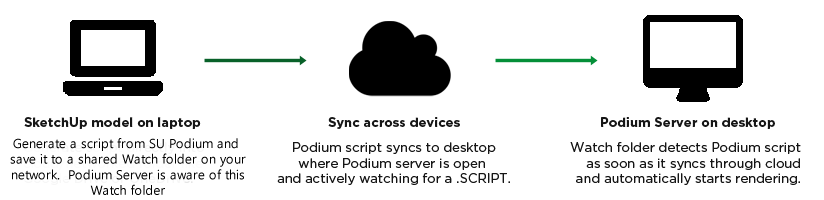
How to use Podium Server over a network:
The core idea is very simple: Instead of having Podium Server "watch" a local folder, we tell PS to actively monitor any folder that can be shared/synced over a LAN network; this includes LAN workgroup configurations or domain configurations. (Our tests show that if you are using Google Drive, OneDrive, Dropbox for the location of the Watch folder, the rendering can be extremely slow).
The order that you perform these steps is important, so please read carefully:
- Install Podium Server on the machine you want to render from. Typically choose the fastest computer or computers on your network that can be shared.
- Launch Podium Server - You must leave Podium Server open through this whole process.
- Click the "watch" icon and browse to a directory that syncs or shared over a network. In other words, other computers on the LAN must be able to save to the shared folder. For example: In my tests, I created a Watch folder in the fastest computer on my workgroup named "Killer Machine". I created a sub-folder in "Killer Machine's" Public shared folder and called it "PS-Watch" Then I configured Podium Server to watch that "PS-Watch". Then I made sure to leave Podium Server open and the PS Watch folder open.
- Note: The "watch" folder must be configured BEFORE you generate or paste a Podium script into it. The watch folder is waiting for a trigger event (in this case, a script being added), and will not process any scripts that are already in the folder when you start watching it.
- AFTER the watch folder is configured: Open the model you'd like to render on a computer with a full installation of SketchUp and SU Podium. Use "Generate" or "GenerateAll" to generate a Podium render .script directly into the folder that is being watched. In my example, the script was generated directly into the public shared folder of "Killer Machine" on the LAN in a sub-folder called "PS-Watch".
- Wait for the PS-Watch folder to sync between your two machines.
- Render process begins: As soon as the sync is complete, Podium server will recognize the .script file(s) and automatically begin processing and rendering the image. As you know, this will take some time depending on complexity of the model.
- When the render is complete, the final image is saved into the folder that was defined in Podium Server's Output Preferences (see the Podium Server Preference description).
- Every SU Podium user that is on the same LAN can "send" their scripts to the same Watch folder. The Watch folder will tell Podium Server to que each script in a first come, first server fashion.
- You or your IT person, can stop a specific script in the Podium Server que but the remaining scripts in the que will continue rendering.
That's it! This is the general process for remote/network rendering via Podium Server in the current Podium Server release. We have found that this feature works most reliably on a LAN network, and this is the recommended configuration.
Download Podium server here to try for 30 days.
