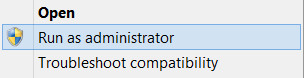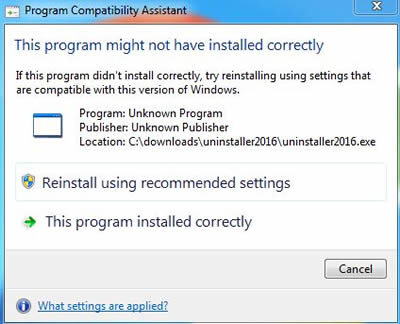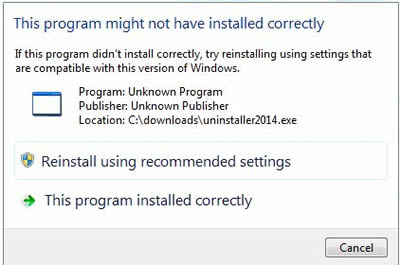Uninstall SU Podium for Windows
- There are several situations where you may need to uninstall SU Podium.
- When you are upgrading to SU Podium V2.6 and you have SU Podium V2.5 already installed for the same SketchUp. For example, you have SU Podium V2.5 for SketchUp 2019, but have upgraded to SU Podium V2.6 for SketchUp 2019, you need to uninstall SU Podium V2.5. In this case, scroll down to the Uninstall SU Podium V2.5 section.
- When you are installing an incremental update to replace the previous version of SU Podium V2.6. Incremental update may be needed to fix bugs or has new features. In this case, read below about automatic uninstall.
- You may have accidently installed SU Podium V2.6 without uninstalling V2.5 or you need to downgrade from V2.6 to V2.5. In this case, read the section on manually uninstalling.
It's a good idea to Save/Copy your license before uninstalling so that if you need to re-active the same license you have a copy of it.
- Under the Extensions drop-down select SU Podium V2.x > License to display your V2.x license code. Copy it down so that you can find it later. In SU Podium V2.6, you can copy your license from the license manager.
- Or find your email receipt from Cadalog, Inc. or from your reseller that has the license code in it with your purchase information.
I. Uninstall SU Podium V2.6 update automatically for an incremental V2.6 update.
Starting with SU Podium V2.6.040, there is no need to uninstall previous versions of SU Podium V2.6. The SU Podium V2.6.xxx.exe installer will automatically remove previous versions of SU Podium V2.6. It will NOT remove the PodiumLicense file, so there is no need to deactivate your V2.6 license if you are installing an incremental update.
Go to the SU Podium Download page here and install V2.6.040 or above for Windows
II. Alternatively, you may need to remove SU Podium V2.6 and not automatically install an update. In this case, use Windows uninstall - An uninstall program is available in Windows and can be accessed from your Control Panel or Window Settings
1. Go to your Windows Control Panel
Control Panel is available in both Win 10 and Win 7. In Win 10, you need to type Control Panel from the Windows button.
Once the Control Panel is open, go to Programs and Features
From the list of programs, scroll down to SU 201x Podium V2.xx.xx
Highlight SU 201x Podium V2.xx.xxx and select the Uninstall/ Changes
This will remove most of SU Podium V2.6. This process will leave the PodiumHDR folder intact and the Podium license file.
2. Alternative to the Control Panel is Windows Settings.
If you are using Windows 10, you can use Windows Settings--->Apps--->find SU Podium V2.6 in the Apps list, select it and uninstall.
This Windows uninstall will remove all files except the activated PodiumLicense file. You can now install incremental updates of V2.6
III. Manually uninstalling.
Any version of SU Podium V2.6 and/ or SU Podium V2.5 can be uninstalled by simply deleting the SU Podium files and folders in the the plugins directory.
This method can be used if you accidently installed SU Poidum V2.6 but did not uninstall SU Podium V2.5 (which can lead to a bug splat when you select the render button).
1. Navigate to the following folder:
C:\ProgramData\SketchUp\SketchUp 201x\SketchUp\Plugins\
2. Delete all Podium files and folders
Delete the files listed below:
- Both SU_Podium_V26xx.rb and SU Podium V25xx.rb files
- PodiumExtras.rb
- SU_Podium_V26 folder
- SU_Podium_V25 folder
- Podium Extras folder
3. You have successfully uninstalled SU Podium V2.6 (and V2.5). You can now reinstall either SU Podium V2.6 or V2.5.
Note: If your Windows system is not displaying the ProgramData folder, make sure you change your Windows Explorer (File Explorer) view options to show hidden files and folders.
SU Podium V2.6 users - when to Deactivate your license
When activating a new V2.6 installation, your license key is checked against our database for the number of current activations on that license. A V2.6 license is allowed two concurrent installations.
It is not necessary to deactivate your license if you are making an incremental update of V2.6 (in other words, you have already activated V2.6 license). Only Deactivate your V2.6 license if you want to make a third activation. Deactivate:
- Open the licence manager: Extensions > SU Podium V2.6 > License
- Click the Deactivate license button. Read here if you need more info.
License deactivation is ONLY necessary if you want to install SU Podium V2.6 more than twice. SU Podium V2.5 does not need to be deactivated before uninstalling.