Podium Light System (PLS)
Podium Light System introduction. Please click here to link directly to the video if the embedded version isn't working in your browser.
Podium Light System is Podium's spot light and omni light user interface. It includes the spot light feature for SU Podium V2.x as well as the method of inserting and editing omni lights (also referred to as point lights). PLS has a logical user interface and has an inferencing/ snap method that makes inserting spot lights and omni lights simple.
Click here to watch video tutorials on artificial lighting
 PLS is accessed from the SU Podium V2.x tool bar or from the SketchUp Plug-ins menu.
PLS is accessed from the SU Podium V2.x tool bar or from the SketchUp Plug-ins menu.
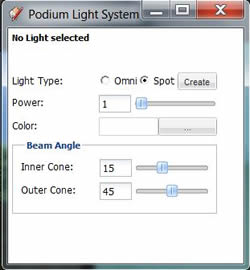
Upon picking the Podium Light System Panel icon, the PLS user interface will be displayed. To create a spot light, pick the Spot button. To create an omni light, pick the Omni button.
Clicking on the Create button will invoke the placement process of either the spot or omni light. However, before clicking on the Create button, examine the options such as Power and Color. For spot lights, you should also consider the Beam Angle options.
Spot Lights
There are several things to consider before creating a spot light.
Power - The light power value for spot lights ranges from 1 to 100. A spot light power of 1 will be quite dim. Because light power is relative the the amount of ambient and natural light in the image and to the angle of your camera, you will need to experiment with power levels.
Color - Color is self explanatory. Just as in the Light Properties menu, there is a color picker which allows you to apply various colors to the spot light. Default color is white.
Beam Angle - The spot light emits a cone shape light on the face you select. The beam angle inner cone controls the size or diameter of the spot light referred to as the inner cone. The outer cone is the diameter of the spot light's drop off area or soft shadow area . If you want the spot light to have hard edges, make the outer cone diameter equal to or less than the inner cone. If you want the spot light to have a soft shadow area outside of the spot light (or light drop off area) make the outer cone diameter greater than the inner cone.
Placement - Once you have made Power, Color and Beam Angle selection, click on Create. The spot lights have an intuitive inferencing method of placement based on a temporary XYZ axis with green, red and blue lines coming out from the center of the axis.

First click. The red square represents the center of the XYZ axis. Your first click will be to place the red square on an entity in your model. Think of this as your first inference point. Once you do this you will see a 3D cross hair and an XYZ axis display. You can move the 3D cross hair anywhere in 3D space but if you move the cross hair along one of the axis lines, it will snap to the axis line. Use your Shift to keep the cross hair fixed on the axis line.
Second click. Your second click will be your where the light source will be located. When you make the second click, you will notice the axis will move to this point.
Beam Angle. Next drag the beam angle line to a location on a face and click. This will be the center point of the spot light.
Omni Lights
PLS Omni light button will create omni or point lights. When you choose the Omni button, your options will be limited to Power and Color. There is no beam angle for omni lights.
When you click create, you will get similar inference snapping as Spot Lights. However, you will not be able to choose a beam angle.
Editing
You can edit spot lights or omni (point) lights after they have been inserted. Just click on the spot or omni light. and open the Podium Light System user interface. You will notice the same values as were originally applied to that particular light, will appear in the dialog box. For omni lights, you can change the power value and color. Power value can be a decimal. For spot lights, you can change power value, color, inner cone and outer cone size. However, you can not change the actual angle of the spot light, light source. You can also use SketchUp's Outliner to select the omni or spot light. The omni light is a group called
