Convert Equirectangular to Cubic panorama and back in PIE.
SU Podium can render panoramic images as an "equirectangular" (EQ) format, which is a type of map projection used to form a 2D representation of a 3D sphere. EQ projection is in widespread use, and has become standard for many Panoramic VR applications, which is why we use it in Podium by default.
Cubic mapping: - There is a second type of map projection occasionally used by VR software. Instead of using spherical distortion to flatten a scene, cubic maps divide the three-dimensional space into six, 90 degree field of view standard perspective projections. These cubic images are easy for post processing and can be then projected to an EQ image after editing.
Post-processing: Cubic maps use "division" instead of "distortion" to create a 2D projection, and so cubic mapped images often appear more "true-to-life" than their equirectantular/spherical counterparts. You may find you prefer to work on cubic mapped images instead of EQ when performing post-processing.
Cubic projection is used less frequently in VR applications than EQ, which has become the de-facto standard. However we have included a utility in PIE for converting between EQ and six Cubic images and then converting the six cubic images back to an EQ image.
Why do you need this?In most cases you will not need this EQ to Cubic, Cubic to EQ program. But there are two possible useful purposes.
- Editing. As mentioned above, besides applying filters and overlays in PIE, EQ images are difficult to edit because the most common region you may want to edit is north and south pole where the distortion is the worst. Projecting the EQ to six cubes, will make it easier to edit each cube in Photoshop. Then when you are done you can re-assemble the Cubic images to EQ automatically.
- Podium Walker. For Podium Walker users who want to crate their own cubic image backgrounds, this PIE feature is ideal to convert the EQ image you rendered in Podium to six cube maps for Podium Walker.
Open Podium Image Editor from the SU Podium V2.5+ → Tools drop-down.
The Panorama Convert dialog is launched by pressing the following toolbar icon:
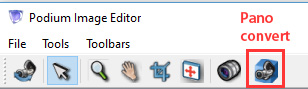
Browse to your equirectangular image using the "Panorama" input.
Click Pano to cubic. Six separate image files will be saved into the same folder as the original EQ image, representing the six faces of a cube.
The set of six cubic images will be saved in a new folder in the same directory as the original EQ image.
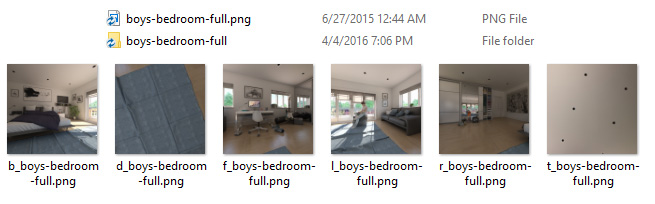
The images will be assigned a one-letter prefix to specify which face the image represents (front, back, left, right, top, down). These are necessary later on if you need to convert your cubic images back to equirectangular.
- At this point, you are ready to edit one or all of the square, cubic images in Photoshop or any other image editor. Once you are done editing, you can assemble the cubic images back into a equirectangular image as described below.
Open the "Panorama Convert" dialog using the same icon as before.
You'll see that there are six input fields labeled front, back, left, etc.
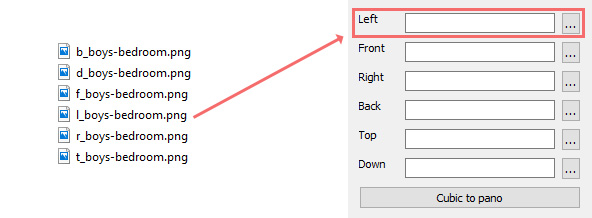
Choose any one of these input fields and browse to the corresponding image as designated by the one letter prefix. l_ for left, f_ for front, and so on.
After you've filled one of these fields with the correct image, PIE will automatically find the rest of the images:
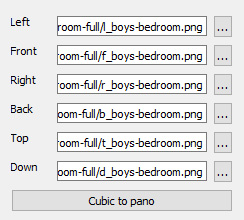
Click Cubic to Pano. After a few seconds you should see a "success" message—a new equirectangular image named panorama.png will be saved to the same folder as the cubic images.
If you are interested in CubicVR to be used to convert SketchUp scenes to panoramic images (think panoramic SketchUp line overlay) or to be used as an alternative to EQ image ceation, read about the free Cadalog extension CubicVR.
1. Converting a panorama from equirectangular to cubic:

2. Converting Cubic images to Equirectangular
You can convert your cubic images back to equirectangular with the following process:
