Upgrading from SU Podium V2.5 to V2.6
Follow this guide if you currently have SU Podium V2.5 installed and want to upgrade to SU Podium V2.6.
1. Uninstall SU Podium V2.5 first
Installing SU Podium V2.6 without first removing V2.5 will produce a plugin conflict that causes SketchUp to crash. You do not need to deactivate your SU Podium V2.5 license; only V2.6 licenses must be deactivated before uninstalling.
Do not proceed until you have uninstalled SU Podium V2.5
Read here — Uninstall SU Podium V2.5
2. Download SU Podium V2.6 for SketchUp 2017, 2018, 2019, or 2020
Download the SU Podium V2.6 installer that matches your operating system and SketchUp version. Please note that SU Podium V2.6 for Mac does not support SketchUp 2017 at this time.
Download here — SU Podium download page
3. Open the Extension Manager from the 'Window' drop-down menu.
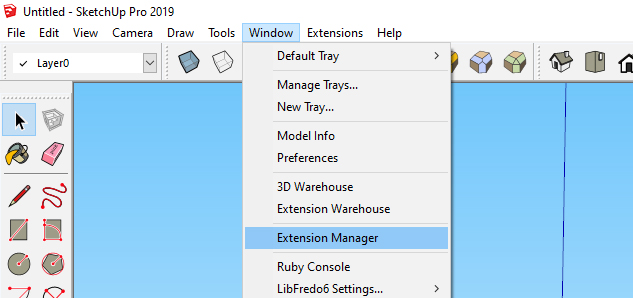
4. Click 'Install Extension' in the bottom left corner of the Extension Manager.
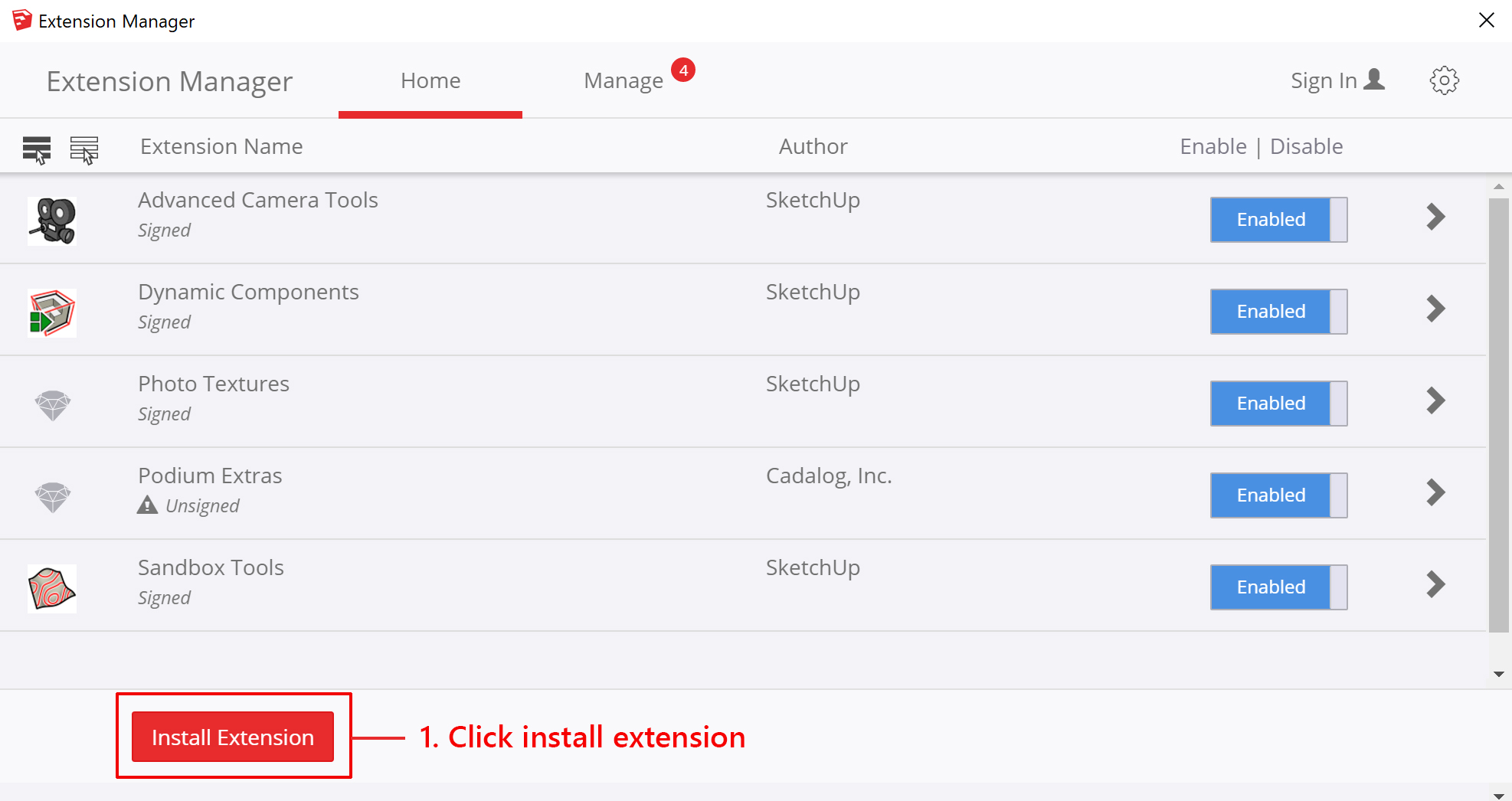
5. Find the SU Podium .rbz intaller wherever you saved it, and click 'Open'.
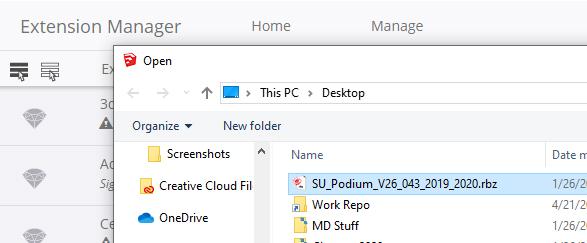
After a few seconds, the installation will complete and the SU Podium toolbar will appear in the SketchUp viewport.
Windows - Drag the toolbar to the space above the SketchUp viewport to dock it in place.
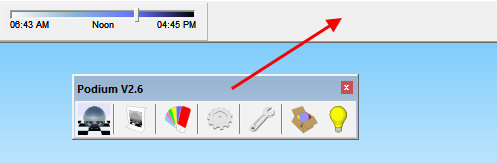
If the toolbar does not appear, go to View > Toolbars, and make sure SU Podium is checked ON. (On a Mac this is View > Tool Palettes)
6. Activate your SU Podium license
Open the license manager from the extensions drop-down menu.
Extensions > SU Podium V2.6 > License
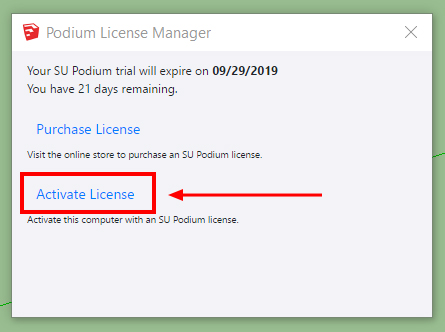
Enter your license key and click activate. SU Podium V2.6 licenses start with 'PD' followed by 16 letters and numbers.
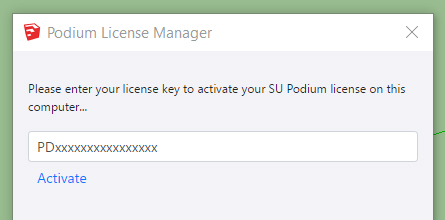
7. Restart SketchUp to finalize activation
SU Podium V2.6 can be installed and activated on up to two computers simultaneously.





