Installing SU Podium V2.6 from .exe installer
This guide is for users who are installing SU Podium V2.6 from an .exe file instead of the standard .rbz installer. This is only recommended if you are a school with mutliple user accounts per computer, these executable installs are required.
Follow this guide if you are installing SU Podium V2.6 for the first time ever on a device.
-
This guide also applies if you just updated to a new version of SketchUp (updated from SU 2022 to SU 2023, for example) and are installing SU Podium for the first time in the new SketchUp version.
- There is no .exe installer for SetchUp 2024 and 2025. Please contact support@cadalog-inc.com to understand how you can install for multiple user accounts with SetchUp 2024 and 2025
What is your operating system?
Installing SU Podium for Windows from .exe installer
1. Download SU Podium V2.6 for SketchUp 2017 thru 2025
Download the SU Podium installer that matches your operating system and SketchUp version from the SU Podium download page.
2. Close SketchUp before running the installer
3. Run the installer
Do not attempt to install SU Podium from the SketchUp extension manager. Find the installation file wherever you saved it and double click it to start the installation.
Tip — Run the installer as an administrator: To do this, right click on the install .exe file and choose Run as administrator from the context menu.
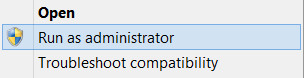
Windows: If you see a SmartScreen notification, click 'More Info' and choose 'Run Anyway'.
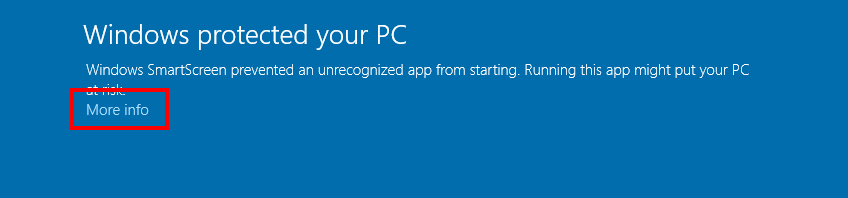
4. Accept the license aggreement and install location
Do NOT change the install location or SU Podium will not work. The correct path will automatically be chosen by the installer:
Correct Windows install location:
C:\ProgramData\SketchUp\SketchUp 20xx\SketchUp\Plugins\
5. Finish installation and open SketchUp
SU Podium should now be listed in the Extensions drop-down menu, and the SU Podium toolbar should appear somewhere in the SketchUp viewport.
If the toolbar does not appear, go to View > Toolbars, and make sure SU Podium is checked.
6. Activate your SU Podium license
Open the license manager from the extensions drop-down menu.
Extensions > SU Podium V2.6 > License
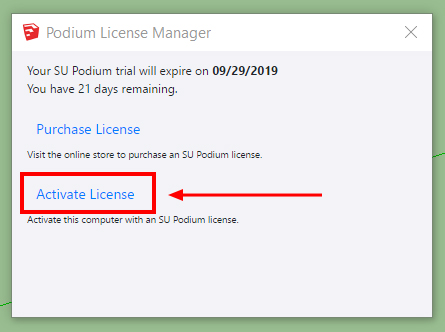
Enter your license key and click activate. SU Podium V2.6 licenses start with 'PD' followed by 16 letters and numbers.
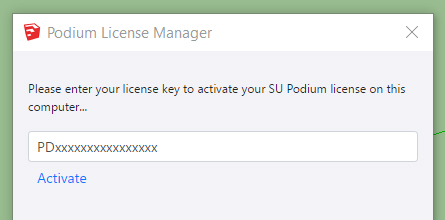
7. Restart SketchUp to finalize activation
SU Podium V2.6 can be installed and activated on up to two computers simultaneously.
8. There is no .exe installer for SketchUp 2024 and 2025.
However there is a simple way to install SU Podium V2.6 to the ProgramData folder so you can have multiple user accounts using the same V2.6 installation. Please contact Cadalog, Inc. to get the details.
Installing SU Podium V2.6 for Mac
1. Download SU Podium V2.6 for SketchUp 2018, 2019, 2020, 2021, 2022.
There is no .pkg installer for V2.6 for SketchUp 2023 thru 2025. Please use the .rbz install.
Download the SU Podium installer that matches your operating system and SketchUp version from the SU Podium download page.
Two requirements:
- SketchUp 2017 Mac users must use SU Podium V2.5 — V2.6 is not currently supported
- SU Podium V2.6 for Mac only supports High Sierra, Mojave, Catalina, Big Sur, Montery, Sonoma, Sequioa.
2. Close SketchUp before running the installer
3. Run the installer
SU Podium's .pkg installers do not run automatically. You must find the file wherever you downloaded it and start the installation process by double clicking the file.
Do not attempt to install SU Podium from the SketchUp extension manager.
4. Accept the license aggreement and install location
Do NOT change the install location or SU Podium will not work. The correct path will automatically be chosen by the installer:
Correct Mac install location:
Macintosh HD\Library\Application Support\SketchUp 20xx\SketchUp\Plugins\
5. Finish installation and open SketchUp
SU Podium should now be listed in the Extensions drop-down menu, and the SU Podium toolbar should appear somewhere in the SketchUp viewport.
If the toolbar does not appear, go to View > Tool Palettes, and make sure SU Podium is checked.
6. Activate your SU Podium license
Open the license manager from the extensions drop-down menu.
Extensions > SU Podium V2.6 > License
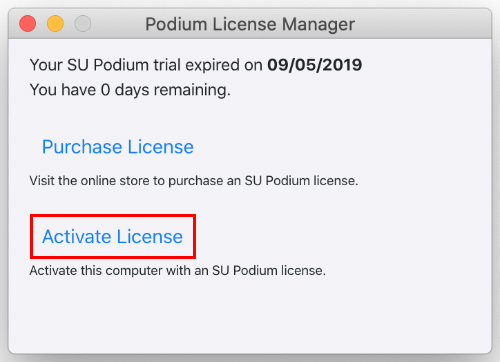
Enter your license key and click activate. SU Podium V2.6 licenses start with 'PD' followed by 16 letters and numbers.
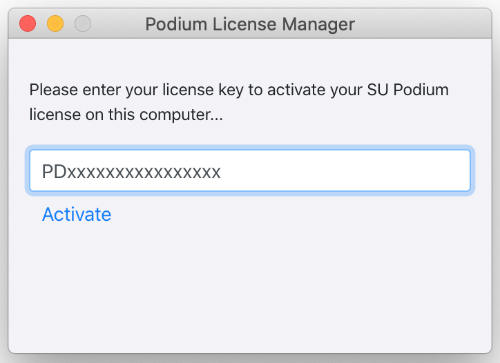
7. Restart SketchUp to finalize activation
SU Podium V2.6 can be installed and activated on up to two computers simultaneously.





