Installing SU Podium V2.5 for the first time
Follow this guide if you are installing SU Podium V2.5 for the first time ever on a device.
This guide also applies if you just updated to a new version of SketchUp (updated from SU 2018 to 2019, for example) and are installing SU Podium for the first time in the new SketchUp version.
What is your operating system?
Installing SU Podium V2.5 for Windows
1. Download SU Podium V2.5
Scroll down to the SU Podium V2.5 section, and download the installer that matches your operating system and SketchUp version from the SU Podium download page.
2. Close SketchUp before running the installer
3. Run the installer
Do not attempt to install SU Podium V2.5 from the SketchUp extension manager. Find the installation file wherever you saved it and double click it to start the installation.
Tip — Run the installer as an administrator: To do this, right click on the install .exe file and choose Run as administrator from the context menu.
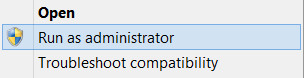
Windows: If you see a SmartScreen notification, click 'More Info' and choose 'Run Anyway'.
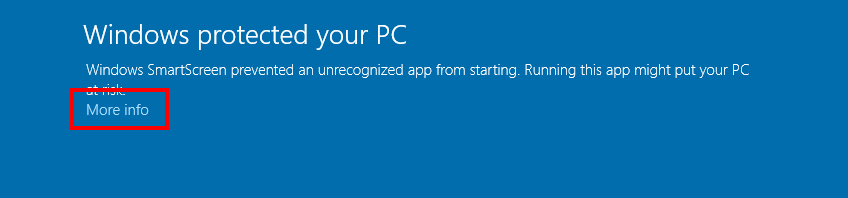
4. Accept the license aggreement and install location
Do NOT change the install location or SU Podium will not work. The correct path will automatically be chosen by the installer:
Correct Windows install location:
C:\ProgramData\SketchUp\SketchUp 201x\SketchUp\Plugins\
5. Finish installation and open SketchUp
SU Podium should now be listed in the Extensions drop-down menu, and the SU Podium toolbar should appear somewhere in the SketchUp viewport. Drag it to the space above the viewport to dock it in place.
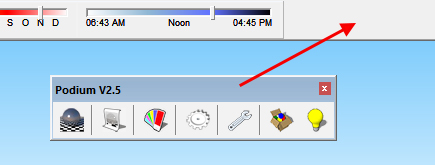
If the toolbar does not appear, go to View > Toolbars, and make sure SU Podium is checked.
6. Activate your SU Podium license
Open the license manager from the extensions drop-down menu.
Extensions > SU Podium V2.5 Plus > License
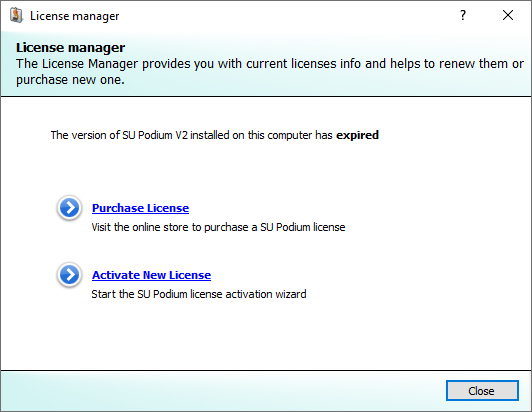
Enter your license key and click activate. SU Podium V2.5 licenses contain a random combination of 16 letters and numbers.
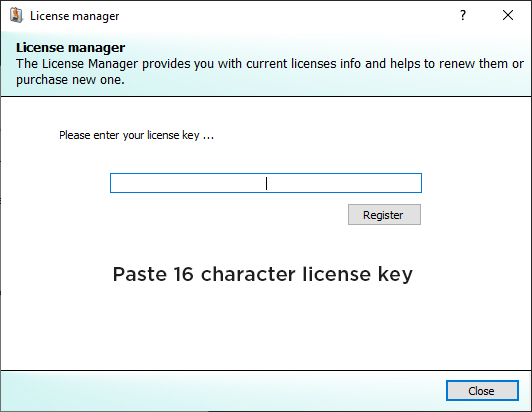
7. Restart SketchUp to finalize activation
You're all set! If you're new to Podium check out the getting started series next
Installing SU Podium V2.5 for Mac
1. Download SU Podium V2.5 for SketchUp
Scroll to the V2.5 section and download the SU Podium installer that matches your operating system and SketchUp version from the SU Podium download page.
Rrequirements:
- If you are using SketchUp 2019 for Mac, you must update to SketchUp 2019.3. Earlier versions (2019.0 and 2019.1) will not work.
2. Close SketchUp before running the installer
3. Run the .pkg installer
SU Podium's .pkg installers do not run automatically. You must find the file wherever you downloaded it and start the installation process by double clicking the file.
Do not attempt to install SU Podium V2.5 from the SketchUp extension manager.
4. Accept the license aggreement and install location
Do NOT change the install location or SU Podium will not work. The correct path will automatically be chosen by the installer:
Correct Mac install location:
Macintosh HD\Library\Application Support\SketchUp 201x\SketchUp\Plugins\
5. Finish installation and open SketchUp
SU Podium should now be listed in the Extensions drop-down menu, and the SU Podium toolbar should appear somewhere in the SketchUp viewport.
If the toolbar does not appear, go to View > Tool Palettes, and make sure SU Podium is checked.
6. Activate your SU Podium license
Open the license manager from the extensions drop-down menu.
Extensions > SU Podium V2.6 > License
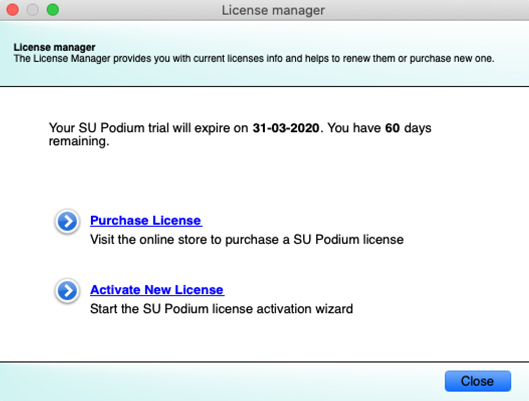
Enter your license key and click Register. SU Podium V2.6 licenses start with 'PD' followed by 16 letters and numbers.
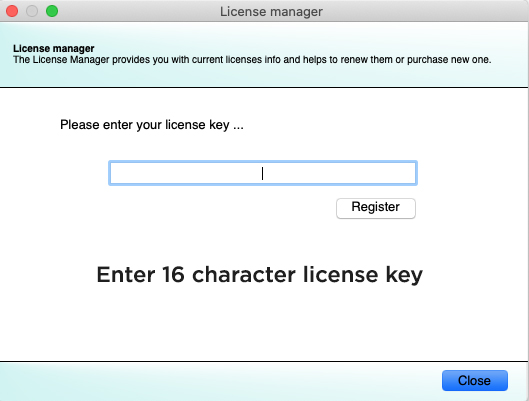
7. Restart SketchUp to finalize activation
SU Podium V2.6 can be installed and activated on up to two computers simultaneously.
You're all set! If you're new to Podium check out the getting started series next
Follow this guide if you are installing SU Podium V2.5 for the first time ever on a device.
This guide also applies if you just updated to a new version of SketchUp (updated from SU 2018 to 2019, for example) and are installing SU Podium for the first time in the new SketchUp version.
What is your operating system?
Installing SU Podium V2.5 for Windows
1. Download SU Podium V2.5
Scroll down to the SU Podium V2.5 section, and download the installer that matches your operating system and SketchUp version from the SU Podium download page.
2. Close SketchUp before running the installer
3. Run the installer
Do not attempt to install SU Podium V2.5 from the SketchUp extension manager. Find the installation file wherever you saved it and double click it to start the installation.
Tip — Run the installer as an administrator: To do this, right click on the install .exe file and choose Run as administrator from the context menu.
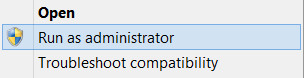
Windows: If you see a SmartScreen notification, click 'More Info' and choose 'Run Anyway'.
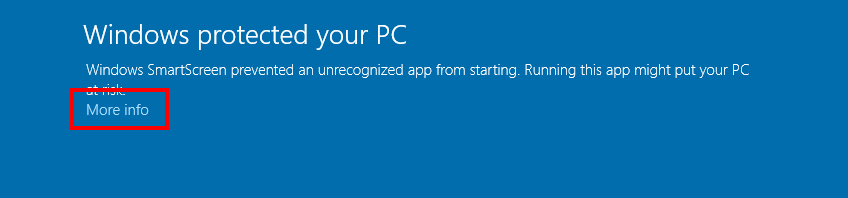
4. Accept the license aggreement and install location
Do NOT change the install location or SU Podium will not work. The correct path will automatically be chosen by the installer:
Correct Windows install location:
C:\ProgramData\SketchUp\SketchUp 201x\SketchUp\Plugins\
5. Finish installation and open SketchUp
SU Podium should now be listed in the Extensions drop-down menu, and the SU Podium toolbar should appear somewhere in the SketchUp viewport. Drag it to the space above the viewport to dock it in place.
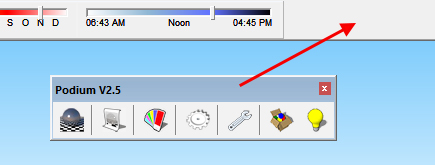
If the toolbar does not appear, go to View > Toolbars, and make sure SU Podium is checked.
6. Activate your SU Podium license
Open the license manager from the extensions drop-down menu.
Extensions > SU Podium V2.5 Plus > License
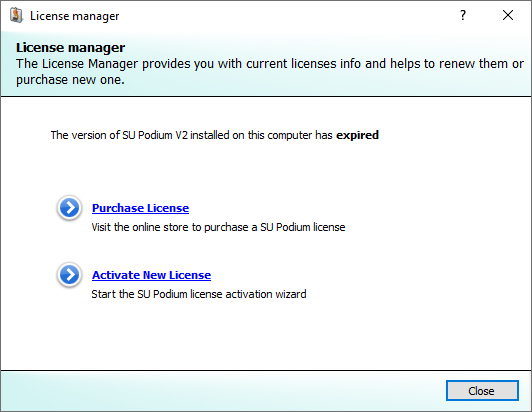
Enter your license key and click activate. SU Podium V2.5 licenses contain a random combination of 16 letters and numbers.
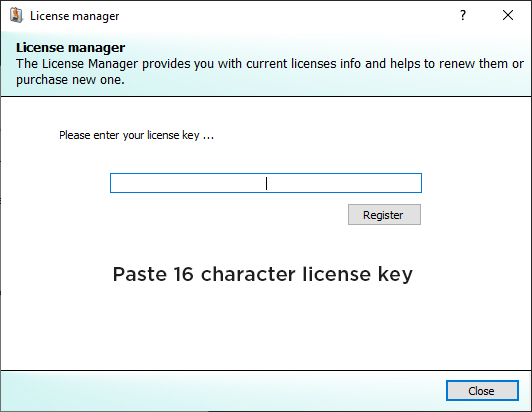
7. Restart SketchUp to finalize activation
Installing SU Podium V2.5 for Mac
1. Download SU Podium V2.5 for SketchUp
Scroll to the V2.5 section and download the SU Podium installer that matches your operating system and SketchUp version from the SU Podium download page.
Rrequirements:
- If you are using SketchUp 2019 for Mac, you must update to SketchUp 2019.3. Earlier versions (2019.0 and 2019.1) will not work.
2. Close SketchUp before running the installer
3. Run the .pkg installer
SU Podium's .pkg installers do not run automatically. You must find the file wherever you downloaded it and start the installation process by double clicking the file.
Do not attempt to install SU Podium V2.5 from the SketchUp extension manager.
4. Accept the license aggreement and install location
Do NOT change the install location or SU Podium will not work. The correct path will automatically be chosen by the installer:
Correct Mac install location:
Macintosh HD\Library\Application Support\SketchUp 201x\SketchUp\Plugins\
5. Finish installation and open SketchUp
SU Podium should now be listed in the Extensions drop-down menu, and the SU Podium toolbar should appear somewhere in the SketchUp viewport.
If the toolbar does not appear, go to View > Tool Palettes, and make sure SU Podium is checked.
6. Activate your SU Podium license
Open the license manager from the extensions drop-down menu.
Extensions > SU Podium V2.6 > License
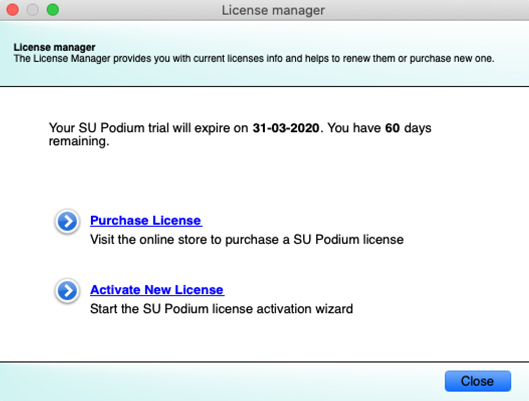
Enter your license key and click Register. SU Podium V2.6 licenses start with 'PD' followed by 16 letters and numbers.
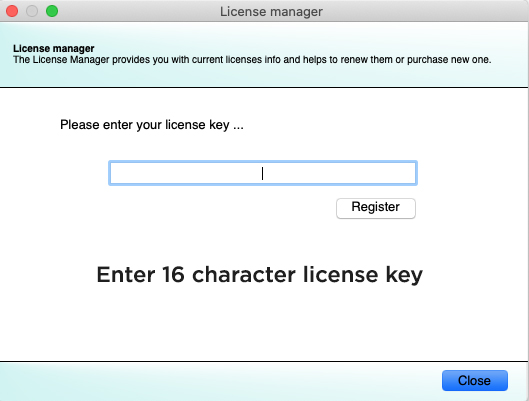
7. Restart SketchUp to finalize activation
SU Podium V2.6 can be installed and activated on up to two computers simultaneously.





