Upgrading from SU Podium V2.5 to V2.6
Follow this guide if you currently have SU Podium V2.5 installed and want to upgrade to SU Podium V2.6.
1. Uninstall SU Podium V2.5 first
Installing SU Podium V2.6 without first removing V2.5 will produce a plugin conflict that causes SketchUp to crash. You do not need to deactivate your SU Podium V2.5 license; only V2.6 licenses must be deactivated before unintalling.
Do not proceed until you have uninstalled SU Podium V2.5
Read here — Uninstall SU Podium for Windows
Read here — Uninstall SU Podium for Mac
2. Download SU Podium V2.6 for SketchUp 2017, 2018, or 2019
Download the SU Podium installer that matches your operating system and SketchUp version. Please note that SU Podium V2.6 for Mac does not support SketchUp 2017 at this time.
Download here — SU Podium download page
3. Close SketchUp before running the installer
4. Run the installer
Do not attempt to install SU Podium from the SketchUp extension manager. Find the installation file wherever you saved it and double click it to start the installation.
Windows: If you see a SmartScreen notification, click 'More Info' and choose 'Run Anyway'.
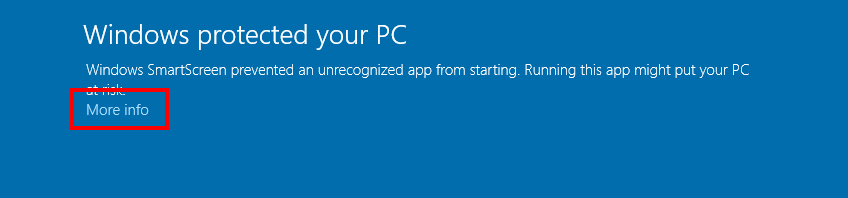
Mac - SU Podium's .pkg installers do not run automatically. You must find the file where you downloaded it and initiate the process by double clicking the installer.
5. Accept the license aggreement and install location
Do NOT change the install location or SU Podium will not work. The correct path will automatically be chosen by the installer:
Correct Windows install location:
C:\ProgramData\SketchUp\SketchUp 201x\SketchUp\Plugins\
Correct Mac install location:
Macintosh HD\Library\Application Support\SketchUp 201x\SketchUp\Plugins\
6. Finish installation and open SketchUp
SU Podium should now be listed in the Extensions drop-down menu, and the SU Podium toolbar should appear somewhere in the SketchUp viewport.
If the toolbar does not appear, go to View > Toolbars, and make sure SU Podium is checked.
7. Activate your SU Podium license
Open the license manager from the extensions drop-down menu.
Extensions > SU Podium V2.6 > License
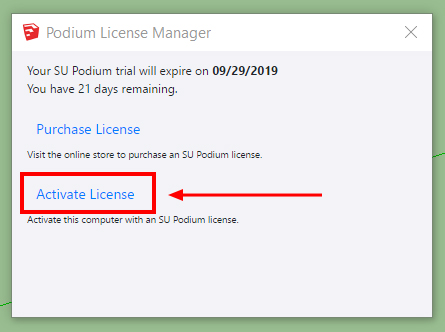
Enter your license key and click activate. SU Podium V2.6 licenses start with 'PD' followed by 16 letters and numbers.
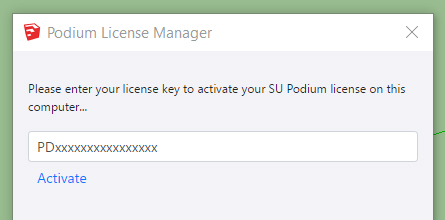
8. Restart SketchUp to finalize activation
SU Podium V2.6 can be installed and activated on up to two computers simultaneously.





