Installing an incremental V2.6.x update
Follow this guide if you currently have SU Podium V2.6x installed, and need to install a newer update within the same SketchUp version.
(ex - You have SU Podum V2.6.3x for SketchUp 2019, and you want to install SU Podium V2.6.4x for SketchUp 2019.
What is your operating system?
Installing an incremental V2.6 update - Windows
Starting with SU Podium V2.6.040 — There is no need to uninstall previous versions of SU Podium V2.6.
The SU Podium V2.6 Windows installer will automatically remove previous versions of SU Podium V2.6. It will NOT remove the PodiumLicense file, so there is no need to deactivate your V2.6 license if you are installing an incremental update within the same SketchUp version.
1. Download SU Podium V2.6 for SketchUp 2017, 2018, or 2019
Download the SU Podium installer that matches your operating system and SketchUp version.
Download here — SU Podium download page
2. Close SketchUp before running the installer
3. Run the installer
Do not attempt to install SU Podium from the SketchUp extension manager. Find the installation file wherever you saved it and double click it to start the installation.
Windows: If you see a SmartScreen notification, click 'More Info' and choose 'Run Anyway'.
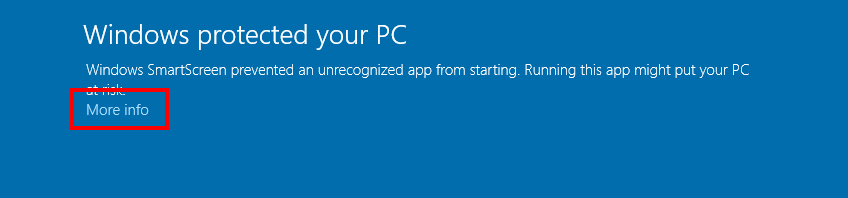
4. Accept the license aggreement and install location
Do NOT change the install location or SU Podium will not work. The correct path will automatically be chosen by the installer:
Correct Windows install location:
C:\ProgramData\SketchUp\SketchUp 201x\SketchUp\Plugins\
5. Finish installation and open SketchUp
SU Podium will now be listed in the Extensions drop-down menu, and the SU Podium toolbar should appear somewhere in the SketchUp viewport.
If the toolbar does not appear, go to View > Toolbars, and make sure SU Podium is checked.
6. Podium should already be activated
The automatic uninstaller does not remove the Podium license file when uninstalling SU Podium. If your previous version was activated, then the update you have just installed should already be fully activated with your license key.
Installing an incremental V2.6 update - Mac
Starting with SU Podium V2.6.040 — There is no need to uninstall previous versions of SU Podium V2.6.
The SU Podium V2.6 Mac .pkg installer will automatically remove previous versions of SU Podium V2.6. It will NOT remove the PodiumLicense file, so there is no need to deactivate your V2.6 license if you are installing an incremental update within the same SketchUp version.
1. Download SU Podium V2.6 for SketchUp 2018 or 2019
Download the SU Podium installer that matches your operating system and SketchUp version. Please note that SU Podium V2.6 for Mac does not support SketchUp 2017 at this time.
Download update here — SU Podium download page
2. Close SketchUp before running the installer
3. Run the installer
SU Podium's .pkg installers do not run automatically. You must find the file wherever you downloaded it and start the installation process by double clicking the file.
Do not attempt to install SU Podium from the SketchUp extension manager.
Mac Catalina installation - "Apple can not check for malicious software."
Read here for solution.
4. Accept the license aggreement and install location
Do NOT change the install location or SU Podium will not work. The correct path will automatically be chosen by the installer:
Correct Mac install location:
Macintosh HD\Library\Application Support\SketchUp 201x\SketchUp\Plugins\
5. Finish installation and open SketchUp
SU Podium will now be listed in the Extensions drop-down menu, and the SU Podium toolbar should appear somewhere in the SketchUp viewport.
If the toolbar does not appear, go to View > Tool Palettes, and make sure SU Podium is checked.
6. Podium should already be activated
The automatic uninstaller does not remove the Podium license file when uninstalling SU Podium. If your previous version was activated, then the update you have just installed should already be fully activated with your license key.





