Uninstall SU Podium V2.6 for SketchUp - .RBZ version
This page contains the uninstall process for SU Podium V2.6.043, V2.6.044 and newer. These instructions ONLY pertain to SU Podium versions that were installed from the SketchUp Extension manager, using an .RBZ installer. If your Su Podium V2.6.04x. version was installed from an EXE or PKG installer, please read here to uninstall.
Do I need to uninstall before updating SU Podium?
- YES, uninstall first — If you are upgrading to a new SU Podium version within the same SketchUp version. For example, if you have SU Podium V2.5 installed in SketchUp 2019, and are upgrading to SU Podium V2.6 — still in SketchUp 2019 — you do need to uninstall V2.5 before installing the new version.
- NO, you don't need to uninstall — If you are updating to a new SketchUp version, you don't need to uninstall SU Podium from the old version. For example, if you have SU Podium V2.6 installed in SketchUp 2019, and are migrating to SketchUp 2020, you don't need to uninstall SU Podium from SketchUp 2019.
- Deactivate your SU Podium license before you update your SketchUp version. If you are updating from SketchUp 2019 to 2020, for example, you must deactivate your SU Podium license in SketchUp 2019 or else the old version will still count as one of your two active installs. Go to Extensions drop-down > SU Podium V2.6 > License to open the license manager.
What is your operating system
Uninstall SU Podium V2.6 for Windows
There are three ways to uninstall SU Podium V2.6 from SketchUp — delete the plugin files manually, download and run an automatic uninstall program or if you installed the .rbz version, use SketchUp's Extensions Manager to uninstall.
Option 1. — Uninstall SU Podium V2.6 manually
- Deactivate the SU Podium V2.6 license from the V2.6 license manager inside SketchUp before uninstalling.Then Close SketchUp
- Open a file explorer window.
- Switch to the View tab, and check 'Hidden items' so the ProgramData folder will be visible.
- Navigate to the folder path shown below:
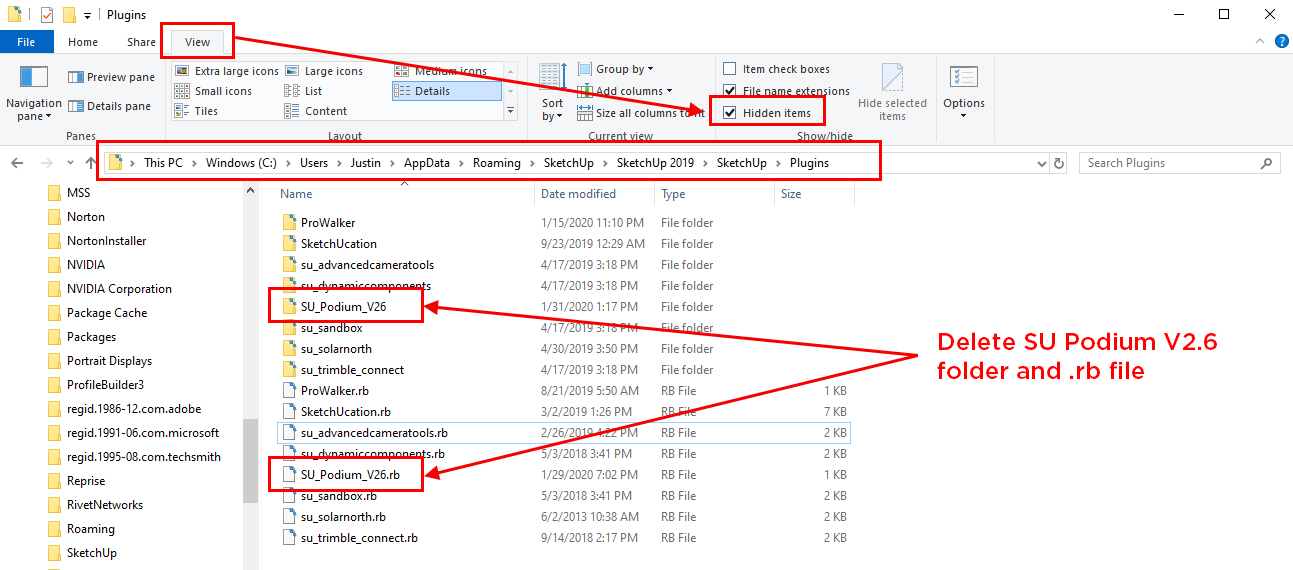
C:\Users\Username\AppData\Roaming\SketchUp\SketchUp201x\SketchUp\Plugins
- Delete both files and folders related to SU Podium V2.6:
- SU_Podium_V26.rb
- SU_Podium_V26 Folder
- SU Podium is now uninstalled.
Option 2. — Download automatic uninstall programs
Download the EXE file that matches your SketchUp version. Run the install program to uninstall SU Podium V2.6.
Choose your SketchUp version:
Tip — Run the uninstaller as an administrator: To do this, right click on the uninstaller.exe file and choose 'Run as administrator' from the context menu.
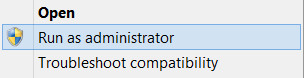
If you encounter a Windows Smart Screen message when you try to run the uninstaller, click 'More info', then select 'Run anyway'.
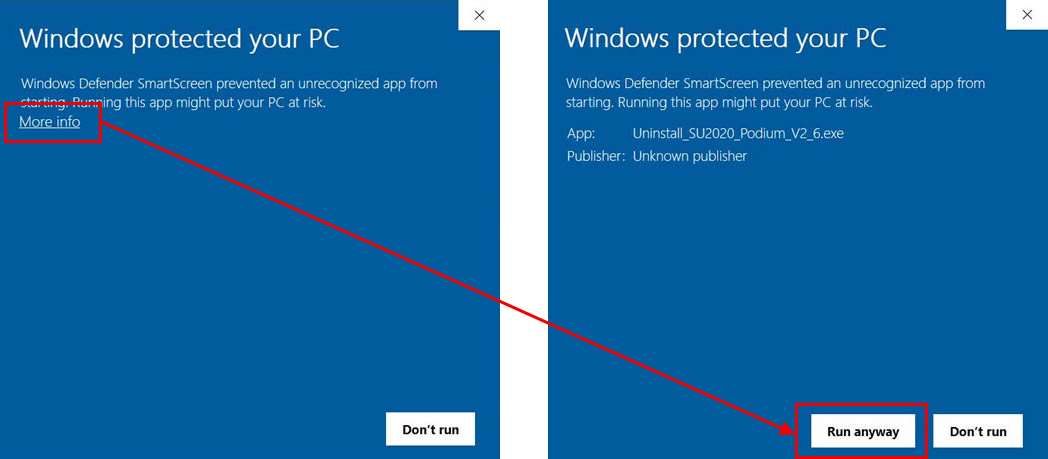
Option 3. — Use SketchUp Extensions Manager to uninstall if and only if you install the .rbz version.
Open the SketchUp Extension Manager
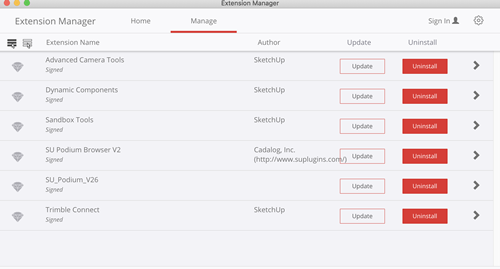
Use the Extensions Manager's Manage/ Uninstall option
This action will remove SU Podium that is in the C:\Users\username\AppData\Roaming\SketchUp\SketchUp 20xx\SketchUp\Plugins\ folder. But it will not remove every SU Podium file. But in most cases, a new installation will overwrite the files that are not removed.
Uninstall SU Podium V2.6 for Mac
There are three ways to uninstall SU Podium V2.6 from SketchUp — delete the plugin files manually, download and run an automatic uninstall program or if you installed the .rbz version, use SketchUp's Extensions Manager to uninstall.
Option 1. — Uninstall SU Podium V2.6 manually
Versions of SU Podium V2.6.043 and newer for Mac are now installed under the Users folder (which corresponds to your personal User Account), instead of the global directory. Please follow the directions below to find the plugin files:
- Always deactivate SU Podium V2.6 from the license manager before uninstalling.
- Open a new finder window.
- Critical files and folders are hidden in newer MacOS versions (High Sierra, Mojave, Catalina, Big Sur, Ventura). Once you get to your user account folder, click anywhere inside the finder window and press Cmd + Shift + Period (.) to show hidden files.
- Starting from your "User account" home folder (which will bear your username), navigate through the path shown below:
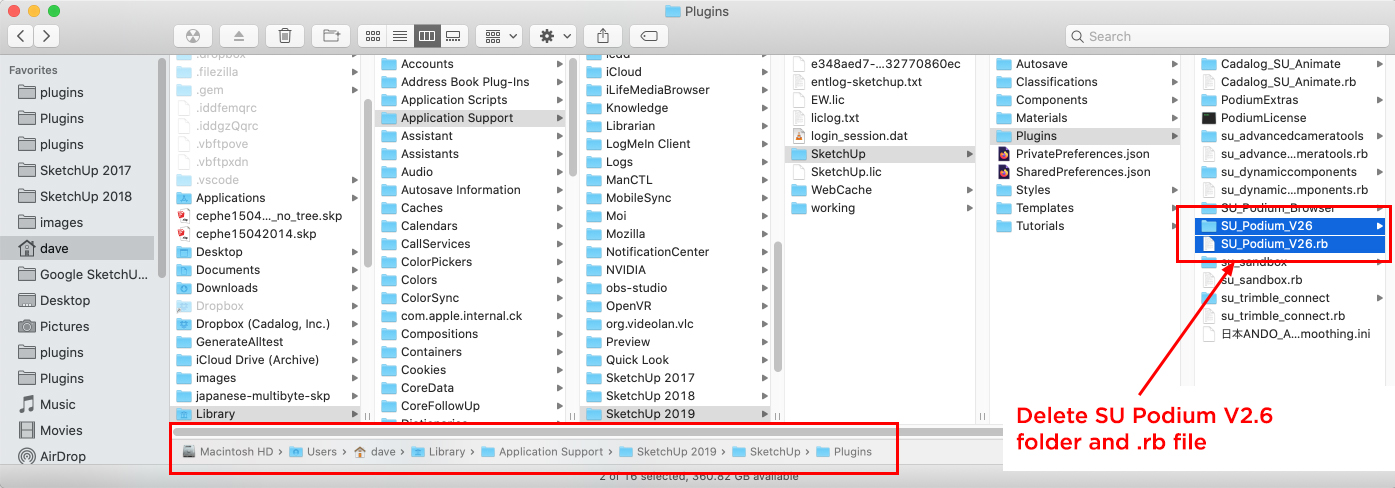
Macintosh HD > Users > Username > Library > Application Support > SketchUp 20xx > SketchUp > Plugins
- Delete all files and folders associated with SU Podium V2.6:
- SU_Podium_V26.rb
- SU_Podium_V26 Folder
Option 2. — Download and run uninstall program
Download the PKG file that matches your SketchUp version.
Choose your SketchUp version:
How to use the automatic uninstallers:
- Always deactivate SU Podium V2.6 from the license manager before uninstalling.
- Download the linked PKG file that matches your SketchUp version.
- Install the uninstaller. This PKG installer is actually the uninstall program for V2.6.043 or greater.
- The .pkg file is Apple Signed. But for some reason, you do see a message that says this: Package can not be opened because it is from an unidentified developer. If you see that, ignore this message and right click on the uninstall-podium-V2.6.pkg and use the default Mac installer.
- Please read here about how to open unidentified .pkg files.
- Run the uninstall application. It will act like an installation program but it's actually uninstalling SU Podium V2.6.
Option 3. — Use SketchUp Extensions Manager to uninstall if and only if you install the .rbz version.
Open the SketchUp Extension Manager
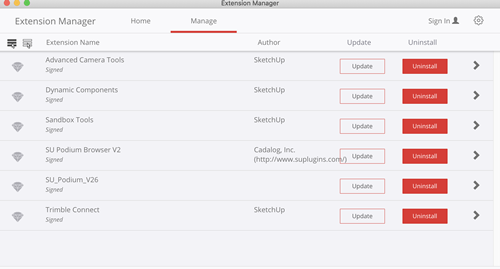
Use the Extensions Manager's Manage/ Uninstall option
This action will remove SU Podium that is in the C:\Users\username\AppData\Roaming\SketchUp\SketchUp 20xx\SketchUp\Plugins\ folder. But it will not remove every SU Podium file. But in most cases, a new installation will overwrite the files that are not removed.
Tip — You can find your exact SU Podium version under the extension drop-down menu.
Extensions SU Podium V2.6 About





