
SU Podium exists so that anyone can create beautiful, photo-realistic renders from their SketchUp models without the pain and frustration of learning a complex program. SU Podium runs completely inside SketchUp from start to finish, and makes use of the SketchUp features that you're already familiar with to achieve impressive results. SU Podium is intuitive to SketchUp users, easy to grasp for beginners, and the simple interface and versatile presets cut the learning curve to minutes instead of months.
Pricing:
SU Podium V2.5 Plus is a photorealistic rendering plug-in for SketchUp developed to turn your SketchUp model into a photo-real image with realistic lighting, material properties, reflection, and refraction.
SU Podium V2.5 Plus employs advanced rendering technology but sticks to it's original intention: To make photo-realistic rendering for SketchUp an easy and rewarding task. The user interface is simply and does not require advanced knowledge of rendering techniques.

Realistic Materials: An essential part of creating SketchUp models is applying textures to faces. SU Podium can turn these plain textures into very realistic materials, quickly and intuitively via the Podium material user interface. Reflections, refractions, bump maps and other advanced properties can be applied to a specific SketchUp materials. When rendered these properties bring the model to life by reflecting light and the environment. You can use standard SketchUp materials as well higher resolution textures from a variety of libraries as well as Podium Browser content.
Related to Materials:

Lighting up exteriors and interiors: SU Podium V2.5 has two types of natural lights. Sky and Sun. These are both "exterior" lights but will have a lot of effect on interior renderings if you are using windows and openings to the exterior.
Omni & Spot Lights Omni light or Point light is an artificial light source which emits light uniformly in all directions, similar to a light bulb. To insert an omni light or point light, click on the point light icon in the tool bar and drag an omni light into the model. The omni light/ point light is a SketchUp group called a light group. You can see the light group in SketchUp's outliner.

LEM Lights: Unlike Omni and Spotlights, Podium LEM materials use actual SketchUp geometry to cast illumination into a SketchUp scene. LEM materials can be applied to any face in your SkethUp model an used as a visible illumination source (like a lightbulb, neon sign, etc.)
Hidden LEM: LEMs can also be made invisible by checking the hidden LEM option in the material editor. Hidden LEM lights will still cast light into your SketchUp scene, but any surface with a Hidden LEM material applied will be invisible in the rendered image. This is a powerful feature that lets you hide the light source but creates an evenly distributed light, and is extremely useful for creating behind camera "fill lights" to fine tune your lighting.
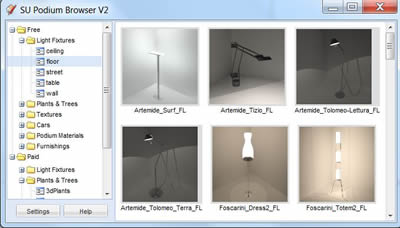
Podium Browser Light Fixtures: SU Podium V2.5 comes with a companion plug-in called the Podium Browser. Podium Browser provides hundreds of free, render ready light fixtures that have artificial point and spot-lights carefully configured for accuracy, and ready to render.
Using these render ready light fixtures can greatly reduce the time involved in setting up the SketchUp model for interior lighting. Podium Browser also has a Paid content section that includes hundreds of additional light fixtures and thousands of render-ready design components.
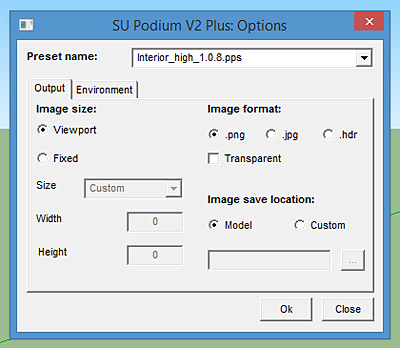
Image Options: The Options menu has important settings that allow you to choose presets, resolution size for the rendered image, image file format (JPG/PNG/HDR), transparent, where to save your rendered images and various Environment settings such as Physical Sky vs SketchUp Sky, sun exposure and intensity, caustic, clay and soft omni lights.
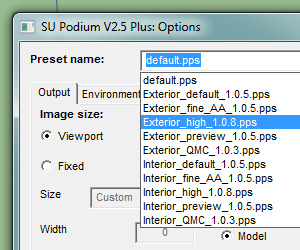
Render Presets: To simplify the process of getting started with SU Podium, the plugin comes with several presets that have been crafted to match certain rendering environments. Presets were created to provide high-quality results without the user needing to spend hours configuring hidden variables like Physical Sky's turbidity, ray trace bounces, amount of ambient light, tone mapping variables, anti-aliasing, etc.
The presets provide a base from which the user can carry out further configurations, adjust brightness/exposure, or even modify the presets themselves using the Podium preset editor (read more here). Using SU Podium's presets, you can quickly set up a rendering environment that is best suited for either exterior or interior scenes, and then adjust the lighting to your liking with the Podium light system.
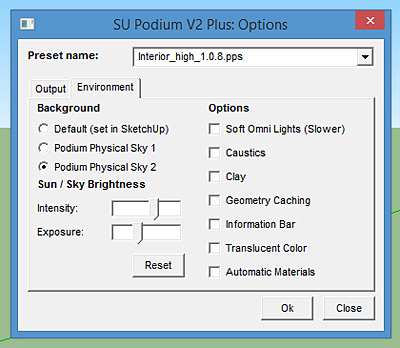
The Environment Tab: This section gives you access to several global settings related to shadows, sky type, intensity, and exposure, and additional options for fine-tuning the look of your renders./
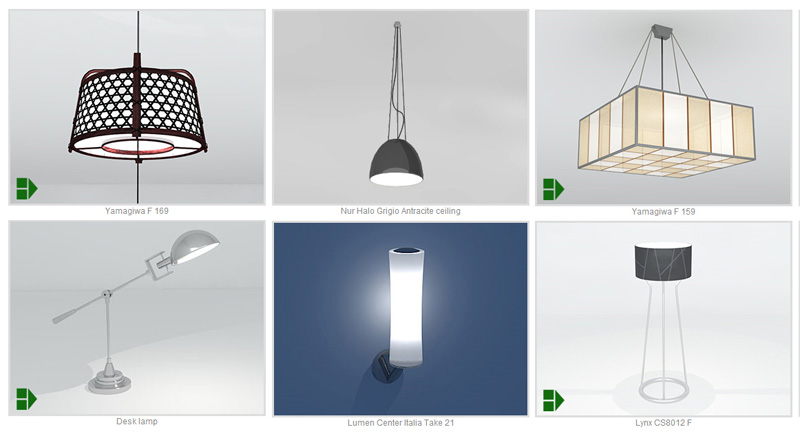
Increase your efficiency with Podium Browser: SU Podium Browser is a growing library of render ready components that can be dragged and dropped into the SketchUp model and then rendered.

Post Processing with Podium Image Editor: PIE is part of SU Podium V2.5 Plus. It was created so that Podium users can do quick post processing or image editing of Podium rendered images. Post processing means making changes to the bitmap image created by Podium. For example, editing the light levels, brightness, cropping the image, adding a background to alpha transparent image, create Depth of Field areas, adding an overlay and blending are some of PIE's features.
To do any post processing, previously, you needed a good image editor like Photoshop. PIE makes it easy to do much of the post processing inside SketchUp and in fact directly from SU Podium after the rendering is completed.


Add 360° interactivity to your renders with Podium's newest feature.
The Podium Panorama feature allows users to render a 360 degree equirectangular panorama, which enables you and your clients to view the final panorama VR in a virtual 360° spherical environment.
The final panorama VR is a HTML (.htm) file that can be viewed in any browser that supports HTML5 such as Internet Explorer, Safari, Chrome and Firefox. The Panorama VR HTML file can be sent to your clients via email, hosted on your web site and viewed in an iOS device with the use of Dropbox Public Folder. You can also use thePanorama Server, a free service, that you can upload your Panorama images too and send a URL to your clients.
Download the Free Trial: This link will direct you to the SU Plugins trial version login page. All that is needed is an e-mail address and your name to login.
Video Tutorials: Learn the specifics: How does SU Podium work? How do I photo-realistic materials? What kind of lights does SU Podium create? How do I use Podium Browser content?
V2.5 Plus User Guide: Get the free user guide and learn SU Podium quickly, and in depth.