PIE and Presest Editor need Rosetta
If you are using the new Mac Apple Silicon processor M1 / M2/ M3/ with SketchUp 2022/ 2023/2024 or later and do not have SketchUp 2021 installed and have not installed Rosetta for any other app, PIE will not open with from OOPR Edit button or the SU Podium drop down menu. Furthermore, Preset Editor will not open from the SU Podium drop down menu. You will need to install Rosetta as both PIE and Preset Editor are still Mac Intel applications.
I. Easiest way to install Rosetta
In Finder, find the PodiumImageEditor.app.
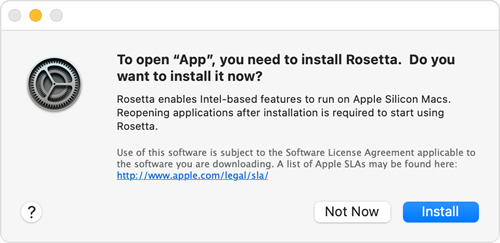
After that the Edit button in OOPR should open PIE properly.
If for some reason you did not get the above message to install Rosetta or can not find PodiumImageEditor.app, see the option below.
II. Install SketchUp 2021 method to install Rosetta - (this may no longer be available)
SketchUp 2021 will installs Rosetta, so by installing it, you will be prompted to install Rosetta.
Go to https://www.sketchup.com/download/all/
You will need to sign into your Trimble account which you should have if you purchased SketchUp from Trimble.If not, you will need to make an account.
- Download the trial of SketchUp 2021 for the Mac.
- Install SketchUp 2021 on your Mac M1/ M2/M3 computer
- Open SketchUp 2021. Then Quit SketchUp 2021.
Now open SketchUp 2022 and render and when the rendered image is finished select Edit in OOPR and PIE will open.
After installing Rosetta as described above, you should be able to use Preset Editor as well.
