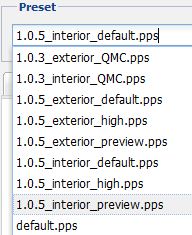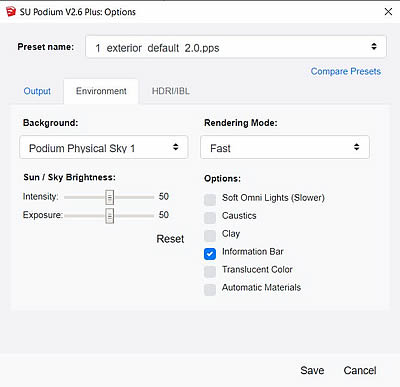- SUPlugins Home Page
- Help Video Tutorials
- V2 Plus: New, free
- Operating SU Podium V2
- 1. Install
- 2. Activate License
- 3. Render process and getting started
- 4. Download and samples to test
- 5. Where to get Support
- 6. What version do I have?
- 7. Check List to help Support.
- Options Menu
- Apply Material Properties
- Lights
- Render, OOPR, Preview
- Other items in the pull down menu
- Other Features
- 1. Podium Browser: Light Fixtures, Plants, etc.
- 2. Omni Grid V2
- 3. Podium::Render script
- 4. Podium Styles
- A summary of Tutorials
- FAQ and trouble shooting
- Migrating from Version 1.7.3
- SU Podium V2 Books
- Software End User License Agreement
Options MenuClick here to watch the Introduction to V2 video which explains the user interface in detail.
The Options menu has important settings that allow you to choose presets, resolution size for the rendered image, image file format (JPG/PNG/HDR), transparent, where to save your rendered images and various Environment settings such as Physical Sky vs SketchUp Sky, sun exposure and intensity, caustic, clay and soft omni lights.
1. Presets
There are three categories of presets that have been crafted for certain rendering environments. Presets were created to control hidden variables that effect things like Physical Sky’s turbidity, sun brightness and contrast, ray trace bounces, amount of ambient light, tone mapping variables, anti-aliasing, etc. The categories of presets are default, exterior and interior. The presets are saved in the Preset folder in the SU Podium V2 folder. Presets can be opened and edited with a text editor if you know what you are doing. In SU Podium V2 Plus there is a Preset Editor that makes creating new presets much easier than using a text editor. Click here to read about the Preset Editor.
Presets have a file extensions of .pps. This means that your Windows Explorer or Mac OS may confuse the preset file for a PowerPoint file. Make sure you open a preset with a text editor like Notepad or with the Preset Editor. The fastest raytracing preset is default. However, default preset has not been calibrate for exterior or interior SketchUp environments. Default is a general purpose preset. Interior and Exterior presets have been crafted for the SketchUp Interior or Exterior environment. Interior would be defined as a model or scene that is indoors. Exterior would be primarily an outdoor environment. There are four types of interior and four types of exterior presets. Interior presets. Currently there are four which include the default, high, QMC and Preview versions. The most widely used interior preset is the interior_default.pps. The interior presets have increased levels of global illumination. The best use of the interior presets are with interior models. You will notice that interior presets expose a lot of light. Therefore experimenting with this preset and how much light is in the interior space that you are rendering is important. Please read here on Tips for Interior Lighting and/ or the Preset Guide. The QMC presets are the highest quality but will take the longest to render. QMC presets are good to get rid of blotches if you have a blotches problem. See here about blotches. The Preview presets have minimize resampling phase which includes means very little anti-aliasing so are good for quick previews but not for final renderings.Exterior presets. Exterior presets are made for exterior renderings. Exterior presets are highly recommended for exterior renderings that use sun and sky as a primary source for light. There are default, high, QMC and Preview types of Exterior presets. Exterior lighting is greatly effected by whether or not SU Podium's Physical Sky is used, whether or not SketchUp Shadows are on (sun light), and the if Physical Sky is not on, how dark the background color of the SketchUp environment is, the color of the textures. Please read the section below on items in the Environment tab to understand your various sky options. Also read about setting up your model for Exterior renderings here. Please take a look at this FAQ section for information on sun and sky brightness and how to best control this. Click Here. Preset Alternatives. Take a look at the Presets page to see what other presets are available for download.
2. Resolution size, image formats and save
The full version will have Fixed sizes and Custom sizes for resolution. The trial version has limited resolution sizes. Viewport resolution means the rendered image is restricted to your SketchUp viewport resolution size. In other words, the image resolution will match the pixel size of your SketchUp viewport. For example, if you have a 1600 X 900 pixel computer screen and the SketchUp viewport is full screen, then your rendered image resolution will be close to 1600 X 900 pixels. The choice of resolutions sizes include Fixed sizes or custom sizes. Fixed sizes are 230X150, 640X480, 1024X768, 2048X1536, 3076X2304, 4076X3304, Wide screen resolutions of 16:9 aspect ratios of 852X480, 1600X900, 1920X1080. Custom sizes mean that you can enter any pixel height and width such as 8000 X 5000. Keep in mind that you should chose pixels sizes that much the aspect ratio of your computer's monitor if you want the entire SketchUp viewport to be rendered. Format - Image file format SU Podium V2 gives you the option to choose PNG/JPG/HDR as saved image formats. Also Transparent refers to a PNG file format that has alpha transparent backgrounds. Please see the Transparent section. Image Save Options - Where the rendered image is saved In this section the model option is the default. This means that SU Podium V2 will save the final rendered image to the same folder as where the SketchUp model is. However you can select Custom to save to a folder of your choice. After selecting custom, click on the Browse button to choose the folder on your computer you would like to save the final rendered images to. If you are having problems saving the rendered image to a custom folder, please read this FAQ item. Print to Paper There is no print feature in SU Podium. To print your rendered image, you need to use a image processing program such as Paint Shop or Photoshop. Click here to read about printing your image. 3. TransparentWith the PNG format on, Transparent will create rendered images with alpha transparent backgrounds so that you can easily add your own sky background image to rendered .png file in an image editor program. Click Here for more detail on Transparent backgrounds
4. Environment settings |