



Superimposing a line overlay over a rendered scene is a very fast and effective method to add stronger edges to your model or create a stylized or artistic final image.
First, use SU Podiumm to render the SketchUp scene using the to a specific resolution. For this example, use the Viewport size in SU Podium's Optons. Using Viewport is an easy way to illustrate how line overlay works.
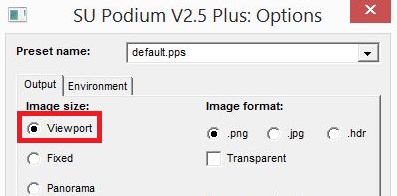
In order for SketchUp lines to overlay accurately on the Podium image, you must have the SketchUp image size and camera view exactly the same as the Podium rendered image. So, it would be best to set up a specific SketchUp scene and render that scene with SU Podium. Using Viewport as your image size, makes this easy to explain.
Next, using the same model and same scene and create a SketchUp image without rendering it in Podium. You will then save the SketchUp scene as a bitmap image such as .jpg.
To do this: Switch to a white SketchUp background without sky, ground, or shadows. A fast way to accomplish this is to go to SketchUp Styles and in the Select tab choose Default SketchUp styles. Then choose the “Hidden Line” style. Use the Edit tab to turn off Sky and Ground. Make sure you disable shadows.
Alternatively, you could use the Straight Line Style and pick a line style of your choice. Keep in mind, this line style will be the thickness of your overlay line edges. Mae sure you disable shadows.
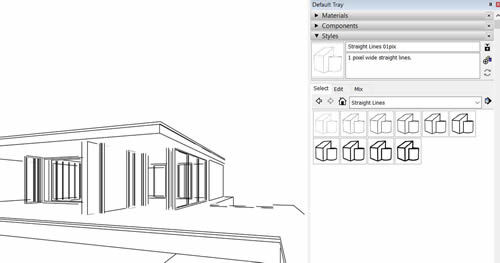
To export this SketchUp scene to a 2D bitmap format use the following path:
Choose an image format such as .jpg or .png and make sure that anti-aliasing is checked in the Options dialog box so that your lines are crisp and well defined. In this example, check Use view size to match the Viewport image size of rendered image.
It does not matter what resolution size the Podium rendered image and the SketchUp exported image is (the overlay image). The important thing is the image size and camera angle of both must be exactly the same.
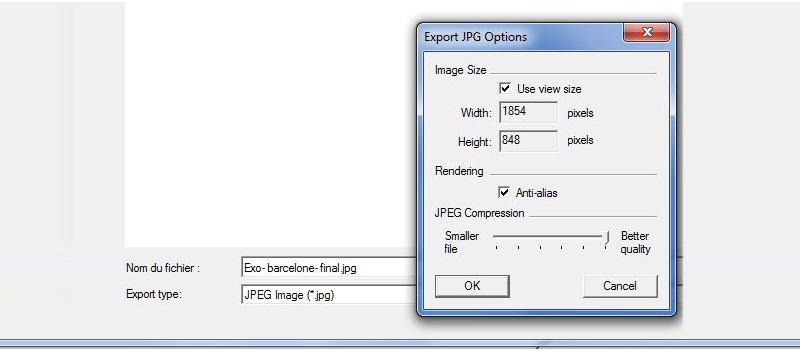
After exporting the SketchUp image, load the original render in the Podium Image editor. You can access Podium Image Editor from the SU Podium V2.5 pull down menu in the Tools menu (Image Editor).
Select the Background Tab in PIE and in the overlay section, select “Load Overlay”. The select the exported SketchUp line-image that you created. You will see a message if the image sizes of the render image and sketchUp image do not match.
Use the overlay slider to adjust the opacity of the imported image. There is also the ability Mask the SketchUp image to remove the white and darken or sharpen the overlay lines.
Please read here about Mask and other new features in Podium Image Editor.
If you are using an external image editor such as Photoshop, you may have other blending modes available like “multiply” which will add the lines over your base image while negating the white background. You can also experiment with different SketchUp styles to achieve a wide range of artistic styles with your renders.
Once you have finished blending the two images crop the image to the size you want.

The original render straight from SU Podium.
