Podium Browser V3 FAQ
Getting Started with Podium Browser V3
SU Podium V2.6 with Podium Browser
SU Podium V2.6 includes all of the content of Podium Browser V3. When you purchase a license of SU Podium V2.6 with Podium Browser, you receive the full content (over 20,000 render ready components) and there is no need to purchase a separate license of Podium Browser.
SU Podium V2.6 with Podium Browser owners. The full content of Podium Browser is included when you activate your SU Podium V2.6 license. Simply activate your V2.6 license and access the Podium Browser icon in the Podium tool bar.
If you are previous owner of a license of Podium Browser V2, you can still use Podium Browser V2 even with SU Podium V2.6. . Some users prefer the older Podium Browser V2 Download and install it here.
Upon installation of SU Podium V2.6, the following SU Podium toolbar should automatically appear in your SketchUp menu set. Click the box icon to launch Podium Browser:
If you are using a trial version of SU Podium V2.6 and want to access some of the content of Podium Browser, please use the web stand alone version. click here Check "Show Only Free Files". The home page of the web version will not have any free items, so click down to categories. Most categories have some free items. Download these as .skp files and drag them into SketchUp (do not use Safari as it adds an .html extension to downloaded files.)
General Troubleshooting with Podium Browser V3
Unlike Podium Browser V2 which uses Safari on the Mac, Podium Browser V3 is a Chromium/ HTML5 application for SketchUp 2018 thru 2019. Please make sure you have updated your V2.6 to V2.6.04x. Earlier versions of V2.6 Mac had a Podium Browser bug that would not allow for content download.
1. Use the web stand alone version. click here
- You can use Safari (default) Firefox or Chrome. Safari will add an .html extension to .skp files downloaded from the web stand alone Podium Browser. So, you may find working in Firefox or Chrome to be easier.
- After accessing the web page, Agree to the EULA.
- Then go to options (Gear Icon), enter your SU Podium V2.6 license and select Save. Then click on a thumbnail and download .skp files directly to your computer.
- You can then drag the download .skp file directly into your SketchUp instance.
- For example, you might create a designated folder for Podium Browser .skp files. And use that folder to drag downloaded Podium Browser .skp files into SketchUp
To use the web stand alone version of Podium Browser runs on any web browser.
2. Use Podium Browser V2 inside SketchUp
Podium Browser V2 is the "legacy" version that is a SketchUp extension
It is very each to install and can run with SU Podium V2.6 and will not interfere with your V2.6 operations. It has all the same content as Podium Browser V3.
To download and install this extension please go here.
If you do not have a 16 digit Podium Browser V2 serial number, please contact support@cadalog-inc.com, and ask for a 16 digit Podium Browser V2 serial number and also provide us with your V2.6 license code.
To use Podium Browser V3 with SU Podium V2.6, the V2.6 license must be activated. Otherwise the arrow icons will be grayed out and you will not be able to download components
If you are using a trial version of SU Podium V2.6 and want to access some of the content of Podium Browser, please use the web stand alone version. click here Check "Show Only Free Files". The home page of the web version will not have any free items, so click down to categories. Most categories have some free items. Download these as .skp files and drag them into SketchUp (do not use Safari as it adds an .html extension to downloaded files.)
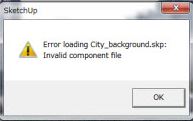
There are three reasons you may encounter the Error loading xxxx.skp: Invalid component file message.
- Internet Connection: The first, and most common cause is an Internet connection problem. Podium Browser requires an internet connection to function, so check your internet access and make sure you’re still connected to the web.
- Missing File: In much rarer instances, Podium Browser will display this error if the file you are trying to download is missing from the server. This is a problem on our end, so please don’t hesitate to contact SU Plugins support if you encounter this issue and have double checked your internet connection and serial number.
Note: If you are able to download the same .skp file from the stand alone web version of Podium Browser (please see below), it is obvious that you are not experiencing any internet connection problems and the specific file exists on the server.
We frequently receive inquiries from users who have had Podium Browser objects, which are visible in the SketchUp viewport, mysteriously “disappear” from their SU Podium rendered images.
In almost all cases this is because the default “Layer0″ has been set to invisible!
All components from the Podium Browser store their geometry on “Layer0,” so if objects are not rendering, always check the visibility state of that layer.
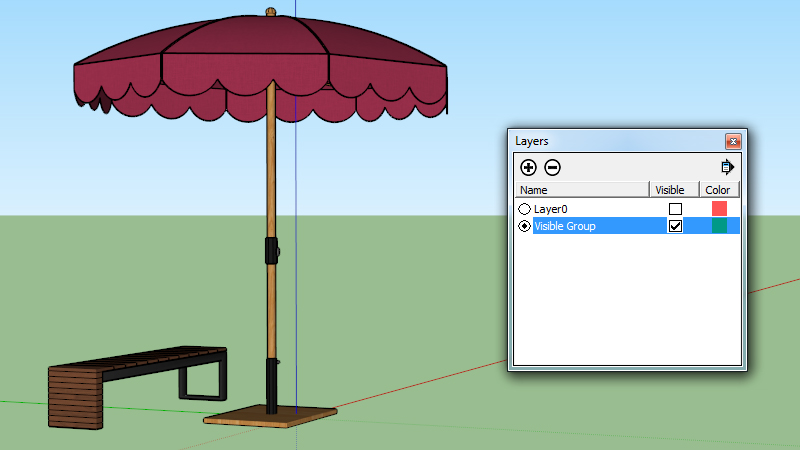
In this image, the geometry for each Browser object is stored in “Layer0″, however the two objects also occupy a group, which is stored on a new layer called “Visible Group.”
There is a small but notable difference in the way SketchUp and Podium interpret the visibility of an object:
In SketchUp, grouped objects can occupy a completely different layer from the actual geometry of the group’s individual components. Let’s say you draw a cube and leave it on Layer 0. Then you group that cube, select it, and place it on a new layer called “Cube Layer”. Even if you make “Layer0″ invisible, if the Cube layer is visible the cube will still show in SketchUp. However it will not render in Podium because the geometry of the cube is on an invisible layer.
To recap: “Layer0″ MUST be visible for Podium Browser objects to show up in your rendered image.
