Podium Browser Database Error - 1054 or 1267
If you see database error 1054 or 1267, please see the following steps to troubleshoot:
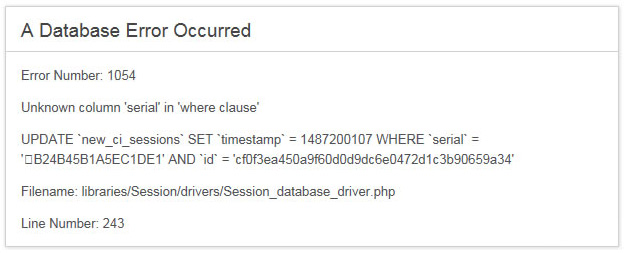
We believe this has something to do with malformed/corrupted license numbers being communicated between Podium Browser and SketchUp. The following steps should allow you to get Podium Browser working again. Both Windows and Mac can exhibit this problem. There is more than one way to deal with this but essentially, what you need to do is remove the Podium Browser license and re-activate it.
All versions of SketchUp, Win/ Mac -using the Ruby Console
- Open SketchUp and go to the Windows — Ruby Console
- Enter or copy and paste this as is in the Ruby Console window:
Sketchup.write_default(‘Cadalog/SU_Podium_Browser’, ‘LicenseKey’, “”) - Close SketchUp and open Internet Explorer (Windows) or Safari (Mac) and remove cookies.
- Restart SketchUp and re-activate Podium Browser license.
SketchUp 2018/ 2019/2020 Windows - removing .json file alternative
If you are not comfortable with using the Ruby Console or for some reason that method does not work, read on.
In SketchUp 2018/ 2019/2020, certain application specific settings are stored in a a JavaScript file called PrivatePreferences.json, which is located here:
C:\Users\xxxxx\AppData\Local\SketchUp\SketchUp 201x\SketchUp\PrivatePreferences.json
Solving the database error should be as simple as closing SketchUp, deleting this file, and then re-opening SketchUp.
- Exit SketchUp entirely
- Delete PrivatePreferences.json from the folder above
- Re-launch SketchUp
- Attempt to enter your Podium Browser license code.
This should remove the problem preventing Podium Browser from reading your license code.
Note: When you delete that .json file other extension variables may temporarily disappear. The .json file will be automatically be re-created once you start SketchUp again.
SketchUp 2017 Windows and earlier - edit the registry alternative
- First close SketchUp
- Run Regedit - Start menu > Run > regedit.exe
- Navigate to: HKEY_CURRENT_USER\SOFTWARE\SketchUp\SketchUp 2017\Cadalog/SU_Podium_Browser
- Delete the whole SU_Podium_Browser registry folder. Podium will re-create what it needs next time the plugin is run.
- Close the Regedit
- Open SketchUp
- Open Podium Browser and activate your license again. (The number may already been there — Just in case, press the "save" button twice. You will get a Setting Saved message twice.
- You should now be able to download an item.
Note: If you are uncomfortable opening and editing your registry, this is something we can do remotely. Please send an email to support@cadalog-inc.com if you require assistance.
SketchUp 2018/ 2019 Mac - remove .json files alternative
Both PrivatePreferences.json and SharedPreferences.json are saved to /Users//Library/Application Support/SketchUp 201x/SketchUp. Note the // between Users and Library, that's for your user name. When you remove these two files, the corrupted Podium Browser license code will be deleted. Make sure you close SketchUp first before removing the two files. Once removed, start SketchUp again, load Podium Browser and enter your license code.
On the Mac you may not be able to open this Library/ Application folder unless you can see hidden folders. To quickly turn on/off hidden folders: Hold down Cmd + Shift + . (dot)Here is the link to the web page explaining it in detail: Read here.
Solving the database error should be as simple as closing SketchUp, deleting this file, and then re-opening SketchUp.
Note: When you delete the .json files other SketchUp variables like the template of your choice, will be removed. The .json files will be automatically be re-created once you start SketchUp again. But it means you will need to reset your SketchUp preferences.
