Mac: Installation Failed issue with SketchUp MacInstallation Failed message is rare but it does happen on some Mac OS systems including OS-X 10.7.x and 10.8.x, 10.9.x for a variety of reasons. Most common reason is because you may have inadvertently click on Install for Me Only instead of Install for all users during the installation. If this is the case, run the install again and make sure you choose Install for all users of this computer. However, their may be other reasons why the installation has failed. This is not unique to SU Podium. A variety of programs including Office are known to have Installation Failed problems. 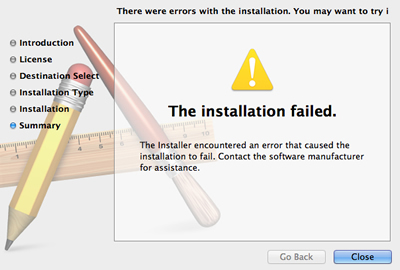 Turn off FileVault and Firewall in the Security and Piracy option in System Preferences. FileVault or Firewall are known to block installations.
If updating your SU Podium V2 software or turning off FileVault or Firewall does not help, use a shareware program called Pacifist from CharlesSoft - http://www.charlessoft.com. This program will bypass the Podium Mac installer (package maker) and install Podium to the correct folders.
First locate the folder where the install file for SU Podium V2. If you have not, unzipped the pkg file locate SUPodium_V2_xxx_pkg.zip and unzip it by doubling click on it. This will extract the SUPodium_V2_xx pkg file. Download Pacifist from http://www.charlessoft.com and install it (drag the Pacifist file to the application folder.) Then run it. This is a shareware program and you will be asked for a donation and Register which you do not have to. You will also be you want to install the QuickLook plug-in which you do not have to. After install Pacifist to your Application folder on your Mac: 
Install is the easiest method compared to Extract. This will install Podium files and folder to the correct, default directory which is Macintosh HD\Library\Application Support\SketchUp 2013\SketchUp\Plugins\ folder. Once Pacifist has installed SU Podium V2, Open SketchUp and make sure SU Podium V2 is installed. Render something and you will be prompted for a license code before OOPR starts. Once you enter your license code and get a License accepted message, restart SketchUp. |
