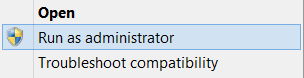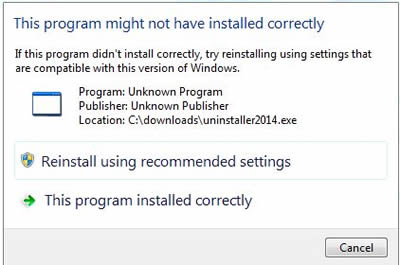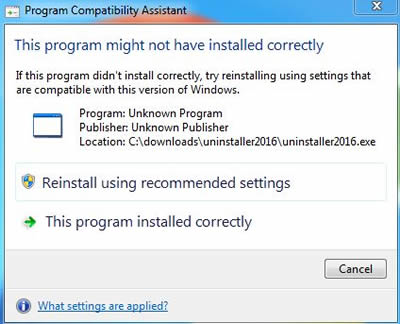- SUPlugins Home Page
- Help Video Tutorial
- Forums
- FAQ and trouble shooting
- Operating SU Podium
- 1. Intro and Download
- 2. Install, Troubleshoot, Uninstall
- 3. Activate License
- 4. Render process and getting started
- 5. Download and samples to test
- 6. Where to get Support
- 7. What version do I have?
- 8. Check List to help Support.
- Options Menu
- Apply Material Properties
- Lights
- Render, OOPR, Preview
- Other items in the pull down menu
- Other Features and plugins
- 1. Podium Browser
- 2. Preset Editor
- 3. Omni Grid V2
- 4. Podium::Render script
- 5. RenderAll scenes
- 6. Podium Styles
- 7. Section_Tool
- 8. EditInPlace
- 9. PanoramaVR
- A summary of Tutorials
- SU Podium Books
- Software End User License Agreement
SU Podium - Windows Uninstall
SketchUp 2014/ 2015 users. If you are upgrading to V2.5.x, you must uninstall the previous version of SU Podium. SketchUp 2016 does not have a previous version of SU Podium V2. But if you need to uninstall V2.5.x for SU 2016 for some reason, please read below. Save your V2 or V2.5 license first before uninstalling. When you uinstall, you will lose your V2 or V2.5 license code. To be safe, save your license code somewhere before uninstalling. The below is how to find your SU Podium license. SketchUp 8 Windows - Uninstall or removing SU Podium V2.xBefore uninstalling make sure you have a copy of your SU Podium V2 license if you own full commercial or student version. You need to reactivate your license after re-installing SU Podium V2 or V2 Plus. Below are the alternative methods of Uninstalling SU Podium V2 or V2 Plus for SketchUp 8. Using unins000.exe. Go to c:\program files (x86) \google\ google sketchup 8 \plugins\SU_Podium_V2\uninst\ and invoke unins000.exe. This will remove all the critical folders and files. Most of the Extension will not uninstall but they will be replaced when you install a new version. Use Control Panel, Programs and Features. Open your Windows Control Panel and select Programs and Features. From the list of Programs, select SU Podium V2 or SU Podium V2 Plus. The one draw back to this method is that if you have two different versions of SU Podium installed, the Programs and Features will only list one. Manually removing. Go to c:\program files (x86) \google\ goggle sketchup 8\plugins\ Delete all the SU_Podium_xx files and folders. These will be SU_Podium_V2 folder, SU_Podium_V2.rbs, SU_Podium_Browser.rbs, SU_Podium_RenderAll.rbs (if it is present), SUPodium_SectionTool.rb, EditInPlace.rbs (if they are present). The following folders need to be removed as well: SU_Podium_V2, PodiumSections (if present). Manually deleting these folders and files will be the most effectively way uninstall SU Podium V2. SketchUp 2013 Windows - Uninstall or removing SU Podium V2.xBefore uninstalling make sure you have a copy of your SU Podium V2 license if you own full commercial or student version. You need to reactivate your license after re-installing SU Podium V2 or V2 Plus. Below are the alternative methods of Uninstalling SU Podium V2 SketchUp 2013. Using unins000.exe. Go to c:\program files (x86) \sketchup\ sketchup 2013\plugins\SU_Podium_V2\uninst\ and invoke unins000.exe. This will remove all the critical folders and files. Most of the Extension will not uninstall but they will be replaced when you install a new version. Use Control Panel, Programs and Features. Open your Windows Control Panel and select Programs and Features. From the list of Programs, select SU Podium V2 or SU Podium V2 Plus. The one draw back to this method is that if you have two different versions of SU Podium installed, the Programs and Features will only list one. Manually removing. Go to c:\program files (x86) \sketchup\ Sketchup 2013\plugins\ Delete all the SU_Podium_xx files and folders. These will be SU_Podium_V2 folder, SU_Podium_V2.rbs, SU_Podium_Browser.rbs, SU_Podium_RenderAll.rbs (if it is present), SUPodium_SectionTool.rb, EditInPlace.rbs (if they are present). The following folders need to be removed as well: SU_Podium_V2, PodiumSections (if present). Manually deleting these folders and files will be the most effectively way uninstall SU Podium V2. SketchUp 2014 Windows - Uninstall or removing SU Podium V2.xSketchUp 2014/ 2015 users. If you are upgrading to V2.5.x, you must uninstall the previous version of SU Podium. Before uninstalling make sure you have a copy of your SU Podium V2 Plus license if you own full commercial or student version. You need to reactivate your license after re-installing SU Podium V2 Plus. Below are the alternative methods of Uninstalling SU Podium V2 Plus for SketchUp 2014. We have listed three ways to uninstall. The best method is #1. 1. Automatic Uninstall program. Using the uninstaller2014 to automatically remove SU Podium is the best method. 2. Using unins000.exe.
3. Manually removing.
SketchUp 2015 Windows - Uninstall or removing SU Podium V2.xSketchUp 2014/ 2015 users. If you are upgrading to V2.5.x, you must uninstall the previous version of SU Podium. Before uninstalling make sure you have a copy of your SU Podium V2 Plus license if you own full commercial or student version. You need to reactivate your license after re-installing SU Podium V2 Plus. Below are the alternative methods of Uninstalling SU Podium V2 Plus for SketchUp 2015. We have listed three ways to uninstall. The best method is #1. 1. Automatic Uninstall program. Using the uninstaller2015 to automatically remove SU Podium is the best method. If for some reason, you do not see Run as administrator in the context menu: 2. Using unins000.exe. Go to this folder. C:\ProgramData\SketchUp\SketchUp 2015\SketchUp\Plugins\SU_Podium_V2\Uninst\ and invoke unins000.exe. This will remove all the critical folders and files. Most of the Extension will not uninstall but they will be replaced when you install a new version. Also, using this method will not remove old plugins such as the previous Section Tools. 3. Manually removing. Go to C:\ProgramData\SketchUp\SketchUp 2015\SketchUp\Plugins\ Delete all the SU_Podium_xx files and folders. These will be SU_Podium_V2.rbs and SU_Podium_V2 folder. SketchUp 2016 Windows - Uninstall or removing SU Podium V2.5.1
Before uninstalling make sure you have a copy of your SU Podium V2.5.1 Plus license if you own full commercial or student version. You need to reactivate your license after re-installing a new version of SU Podium V2.5.x Plus. Below are the alternative methods of Uninstalling SU Podium V2.5.1 Plus for SU 2016. If for some reason, you do not see Run as administrator in the context menu: 2. Using unins000.exe. Go to this folder. C:\ProgramData\SketchUp\SketchUp 2016\SketchUp\Plugins\SU_Podium_V2\Uninst\ and invoke unins000.exe. This will remove all the critical folders and files. Most of the Extension will not uninstall but they will be replaced when you install a new version. Also, using this method will not remove old plugins such as the previous Section Tools. If you Windows system is not displaying the ProgramData folder, make sure you change your Windows Explorer (File Explorer) view options to show hidden files and folders. 3. Manually removing. Go to C:\ProgramData\SketchUp\SketchUp 2016\SketchUp\Plugins\ Delete all the SU_Podium_xx files and folders. These will be SU_Podium_V2.5.rbs and SU_Podium_V2.5 folder. If you Windows system is not displaying the ProgramData folder, make sure you change your Windows Explorer (File Explorer) view options to show hidden files and folders. |