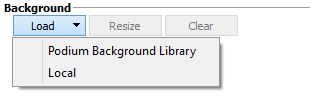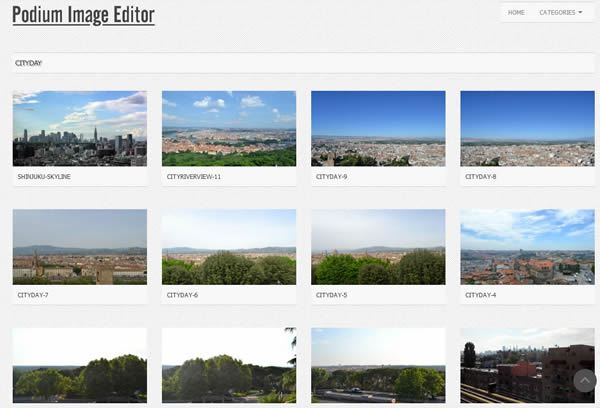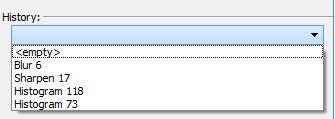- SUPlugins Home Page
- Help Video Tutorial
- Forums
- FAQ and trouble shooting
- Operating SU Podium
- 1. Intro and Download
- 2. Install, Troubleshoot, Uninstall
- 3. Activate License
- 4. Render process and getting started
- 5. Download and samples to test
- 6. Where to get Support
- 7. What version do I have?
- 8. Check List to help Support.
- Options Menu
- Apply Material Properties
- Lights
- Render, OOPR, Preview
- Other items in the pull down menu
- Other Features and plugins
- 1. Podium Browser
- 2. Preset Editor
- 3. Omni Grid V2
- 4. Podium::Render script
- 5. RenderAll scenes
- 6. Podium Styles
- 7. Section_Tool
- 8. EditInPlace
- 9. PanoramaVR
- A summary of Tutorials
- SU Podium Books
- Software End User License Agreement
SU Podium V2.18.9xx, latest V2 Plus version
Works with SketchUp 8 and 2014, Windows and SketchUp 2014 for Mac
1. What is SU Podium V2.18.9xx - the latest V2 Plus release
2. Download and install SU Podium V2.18.9xx for SketchUp 2014 (Win/ Mac) or SketchUp 8 (Win/Mac).Download from Version2Plus page.
3. Podium Image Editor Update (PIE 1.3)Several new features have been added to Podium Image Editor in V2.18.930. Load Background options
Load Background from your local folder or from a Podium Image Editor Library. Podium Image Editor Background Library
There is a web based Podium Image Editor library that has several hundreds images in various categories that you can use. Cadalog will be adding to this image library periodically. If you use the image library, select the image and use the magnify glass and increase the image size. Then right click on the image. You will see an option to Set background. By selecting this option, the image will be loaded into PIE as the background. Make sure that you have an alpha transparent image loaded in PIE before adding background images.
Example background added to PIE and Podium rendered image. Move background images Moving background images is now much easier than in previous PIE versions. Just select Move backgrounds from the Tools menu and grab the background image. Resize background images You can now resize background images easily. History The history drop-down maintains a change-log and allows you undo changes to a precise point in the editing process. However once the “Apply” button is clicked, history is cleared and you will no longer be able to reverse changes using the “History” or “Cancel” buttons. In this case, you would need to close the file and reload an older version from the OOPR or manually from the file menu of the Podium Image Editor. The History log does not work with Preset filters. Preset filters Presets are predefined filter sets that will apply a specific look to your render very quickly. Select a preset to preview it in PIE, and click the apply button when you are happy with the outcome. DOF or Depth of Field Although named DOF, this effect is similar to a Tilt-Shift function. This is where you can choose the sharp region of an image in PIE with either a ellipse or rectangle shaped aperture and the amount of blur for the unsharp regions. The blur is controlled by the size and intensity of the aperture as well as the Depth of Field slider.
Vertical rescaling of the PIE dialog box The vertical rescaling bug that would not allow you to resize the PIE dialog box vertically, has been fixed. Furthermore, the default PIE dialog box size has been decreased to fit any display resolution. |