Why SU Podium might be failing and what to do
- OOPR in Podium V2.x: What should happen when you click on the Render icon
- Nothing happens when Render button is selected.
- Use Generate to see if anti-virus, firewall or some other plug-in is blocking OOPR.
- OOPR starts but crashes before finishing (runtime error or other reasons)
- Processing scenes takes too long and seems to hang up Upgrade to V2.5 Plus
- How to effectively reduce geometry and textures in the SketchUp model
 | 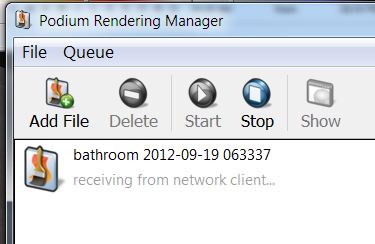 |
The first thing SU Podium V2.x does when you click on the Render icon is it simultaneously starts processing the SketchUp materials and surfaces (Processing Scene) and opens up a connection with OOPR (the Podium Render Manager). See image above.
|
The rendering steps you should see from start to end are:
|
OOPR is an application that is independent to SketchUp. It is on your computer and it works like a server in the way it communicates with the SU Podium SketchUp plug-in. When the plug-in asks for a connection, OOPR always accept that request and a connection is established. The client (Podium SketchUp plug-in) then sends OOPR a combination of commands and a processing scene script which when received, starts the pre-rendering, raytracing and re-sampling process and saves your rendered image.
OOPR does not appear
If you press the render button and all you see is Processing Scenes, start and end, but do not see OOPR dialog box most likely one of two things has occurred. Either an anti-virus, firewall or possibly another SketchUp extension is blocking OOPR, or worse, an over zealous anti-virus program has deleted OOPR.
A fire wall or anti-virus program on your computer with overly strict settings could block the connection between processing scenes and OOPR and in some cases, may crash OOPR. Some other software running in the background on your computer's network port might also interrupt this process. Some SketchUp extensions are known to block OOPR.
If the above is occurring, there are some things you can do to verify that an anti-virus or firewall is blocking or crashing OOPR.
1. Render a 3D cube or any of these test models.
Does SU Podium complete the rendered image? If yes, than it's not likely that a firewall or anti-virus is the problem. Contact Support at Cadalog, Inc. or your reseller in this case. The problem may be an odd material in the model or lack of memory and we can help you solve this.
If a simple 3D cube or any of the sample models do not render, the problem is likely to be with an anti-virus or firewall program blocking the connection to OOPR or worse, an anti-virus program removed OOPR program.
2. Is there a message in the OOPR dialog box? You may have a situation where OOPR has opened but it is not showing a message. Normally while Process Scene is occurring you will see an idle OOPR dialog box with a message "receiving from network client". If OOPR is open but you do not see a message, a fire wall or some other program is likely blocking the connection.
Use Generate if OOPR is not displaying.
Use Generate if OOPR is not displaying. A fast and easy way to see if a firewall or anti-virus program is block or crashing OOPR, is to use Generate. How to use Generate is described here. If Generate succeeds, then the problem is anti-virus or firewall interference between processing scenes and OOPR.
Please read here on how to temporarily "turn-off" your anti-virus program or firewall.
Render Manager does not open
If you use Generate and then attempt to open the Render Manager, but the Render Manager does not open, it's likely that your anti-virus program removed OOPR. In this case, make sure your anti-virus program is turned off temporarily and reinstall SU Podium V2.x. If you can not find the original installation file go here to download.
Please read here on how to temporarily "turn-off" your anti-virus program or firewall.
OOPR crashes or quits AFTER processing scene is complete
- Is computer memory the problem? Runtime error.
- Create a very simple model like a 3d cube or use one of the sample models from a this test models and render. Does OOPR start and does Podium complete the render process and save an image. If there's a rendered image, the problem is not OOPR or a fire wall It may be that the model that is failing is too large for your memory size.
- The easiest solution to this is to add more system memory or RAM if you have a desktop. SU Podium's OOPR calculations are 64 bit applications and will use as much memory as you have on your computer.
- The alternative is to reduce the model's size or reduce the number of point lights.
- Mac Users: If you are using a version of SU Podium prior to V2.5 Plus, be aware of a TIFF files. This bug has been eliminated in V2.5 Plus. This TIFF file bug is only an issue on Mac 64 bit versions prior to V2.5 Plus. If your model has TIFF texture images (materials) in it, OOPR will crash during processing scenes. Please read about upgrading to V2.5 Plus.
- Mac Users: Google Earth images that are locked will cause SU Podium to crash. Mac only. Remove the Google Earth image or unlock it.
- Run Podium Tools Analyse to check for problems
- Running Podium Tools Analyse may provide Alerts that are causing crashes. One cause for a crash is having an LEM light that has other Podium properties. LEM materials should never have any other Podium Material property applied to them. For example, do not have reflections or bump properties on an LEM material. This can cause the rendering to crash or turn the LEM material into a black face.
- Further, high LEM should never be applied to any texture. Only apply High LEM to a color. There are some good LEM colors in Podium Browser under Materials.
Processing Scene takes a long time or fails - problem with versions prior to V2.5

-
If you are using a version of SU Podium that is early than V2.5 Plus (released April, 2015), you might be running into long process scene times if your model is very large.
-
Processing Scene - has been vastly improved in V2.5 Plus.
In V2.5 Plus, processing scenes is now a C++ routine that is very fast and can handle millions of polygons (faces) given that you have a reasonable well performing PC or Mac.
When you select the Render icon, the rendering process begins. In the first rendering phase, SU Podium needs to convert the SketchUp polygons (faces) into a mesh model for the Podium rendering engine. This is standard procedure for all photo-realistic rendering programs. In SU Podium the user interface for this is called Processing Scene and you should see a progress bar start up. Materials are also saved to a texture folder and mapped to faces.
This Processing Scene program was an efficient ruby script in V2 and V2 Plus but in V2.5 Plus is a C++ program.
- In V2.5 Plus, it is very rare for Processing Scenes to fail. It was more common in earlier versions of SU Podium due to limits of the ruby script version.
- Very large SketchUp model comprised of hundreds of thousands of faces is the most common reason why Processing Scenes may fail on a low performance CPU.
- Hundreds of textures in the model can effect Processing Scenes speed as well.
- Hundreds of omni/ point lights may also slow down Processing Scenes greatly.
- In rare cases, certain types of materials will hang up Processing scenes. Most of these problems have been eliminated in V2.5 Plus.
Why does Processing Scene take so long or fail?
- What to do if Processing Scene takes a long time
- Upgrade to V2.5 Plus. A small fee will eliminate the problems associated with Processing Scenes.
- Eliminate the possibility that an anti-virus or fire wall program is interfering with Podium.
You can easily do this by rendering a simple cube model or downloading one of the small sample models from the sample model page. If this is successful, proceed below.
- Check the number of faces in the SketchUp model
- Use Podium Tools to Analyse Model
Another possibility is the number of omni lights are so great that Processing Scene is slowing down. Take a look at SU Podium V2, Tools and Analyse Model. How many omni lights are in the model? If there are hundreds and you are having problems rendering, you should reduce the number. You can toggle the omni lights off by choosing the Toggle Lights option. But if you do this, do not save the model as that will permanently toggle the omni lights off. If you have hundreds of omni lights, try toggling them off and rendering. Read about Podium Tools here.
- You can do this by running Podium Tools -> Analyse.
- Alternatively, Look at SketchUp's Model Info and statistics. Make sure Nested Groups is checked on. How many faces does this model have? Are their hundreds of thousands of faces? Millions? If so this is most common reason why Processing Scene is taking a long time. Jump down to
Reduce geometry to see what action to take.

- Purge. First Purge the model using SketchUp's Purge command available from SketchUp' Model Info. dialog under the Window pull down menu. This will purge the model of faces, materials and layers that SketchUp does not think are being actively used. Save the file and close SketchUp to clear out anything left in memory. Reopen the purged SketchUp file.
- Use Copy and Paste In Place and create a new SketchUp file. After turning off unneeded layers, choose Select All and invoke the SketchUp Copy command. If the model is very large, copy could take
several minutes. Once the model is copied, open a
New SketchUp file. Then go to SketchUp's Edit menu and use Paste In Place. What will get pasted
is just the selected entities from the original model and not the geometry
on hidden layers. Save this file as a different file name.
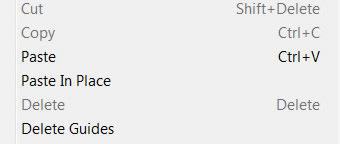
- Delete as much as you can. Delete as many faces and textures that are not needed from your new model. Once deleted, Purge, Save and reopen your purged model. Check Model Info and keep deleting faces and textures until the size of the model is drastically reduced.
- Hide geometry that is not needed in the rendered image. SU Podium V2.5 Plus does not process or calculate geometry and textures that are hidden. So, if you have V2.5 Plus, hide unnecessary objects using hidden layers, etc.
How to effectively reduce geometry and textures in the SketchUp model
