
- SUPlugins Home Page
- Help Video Tutorial
- Forums
- FAQ and trouble shooting
- Operating SU Podium
- 1. Intro and Download
- 2. Install, Troubleshoot, Uninstall
- 3. Activate License
- 4. Render process and getting started
- 5. Download and samples to test
- 6. Where to get Support
- 7. What version do I have?
- 8. Check List to help Support.
- Options Menu
- Apply Material Properties
- Lights
- Render, OOPR, Preview
- Other items in the pull down menu
- Other Features and plugins
- 1. Podium Browser
- 2. Preset Editor
- 3. Omni Grid V2
- 4. Podium::Render script
- 5. RenderAll scenes
- 6. Podium Styles
- 7. Section_Tool
- 8. EditInPlace
- 9. PanoramaVR
- A summary of Tutorials
- SU Podium Books
- Software End User License Agreement
SU Podium V2 Plus for SketchUp 8
| Back to SU Podium V2 Plus TOC |
1. What is SU Podium V2 Plus?
- V2 Plus is a free major upgrade with several new features with the goal of improving the quality and ease of SU Podium. All V2 Plus features are included in the newer V2.5 Plus for SketchUp 2015/2014.
- V2 Plus introduces Podium Image Editor to allow for quick post processing inside SketchUp (editing of your rendered image.)
- For those who want to tweak their Podium presets to get more control of light bounces, tone mapping, etc., Podium Preset Editor is an intuitive way to create your own presets.
- Advanced material properties for metallic materials have been added.
- New Physical Sky2 option for better evening and early morning sky colors.
- Tools has been updated so you can specifically remove certain material properties.
- EditInPlace has been integrated with Podium V2 Plus.
- New User Interface based on native Windows or Mac - no more blank dialog boxes.
- Material UI new features - DTR 100% info. Hidden LEM are 100% transparent.
- Render All now works in Windows
- Two new presets have been added
- Supports SketchUp 2015, 2014 and 8. SketchUp 2014/ 2015 users should upgrade to V2.5 Plus.
- For Windows, currently requires Window 7 or 8 and 32/ 64 bit.
| Back to SU Podium V2 Plus TOC |
2. Download and install SU Podium V2 Plus for SketchUp
Download from Version2 page.
-
Windows SU Podium V2 Plus only supports Windows 7 and 8. Read the install here.
-
Mac OS-X SU Podium V2 Plus only supports Mt. Lion, Maverick and Yosemite. Read the install here.
- For best results uninstall SU Podium V2.
-
For the Mac version this using the Uninstall program. Mac SU 8 and SU 2013 users pleases read here how to uninstall SU Podium V2.
-
Windows users please read here on uninstall or removing SU Podium V2 or earlier versions of V2 Plus.
- If for some reason, you want to stop using V2 Plus, uninstall V2 Plus, download SU Podium V2.11.130 from Version 2 page and reinstall it. You will need to reactivate the license.
|
Note: SketchUp 8 users - if you have an existing SU Podium V2 license, uninstall older V2 before installing V2 Plus on SketchUp 8. It's best to Uninstall older SU Podium V2 if you are using SketchUp 8. Make sure you have a copy of your sixteen character V2 license. Simply select the License option from SU Podium V2 pull down menu to see your license number. |
- The SU Podium forum
- E-mail support - support@cadalog-inc.com Please e-mail us if you do not want to use the Forum.
Where to get support - use the Forum
| Back to SU Podium V2 Plus TOC |
3. Podium Image Editor
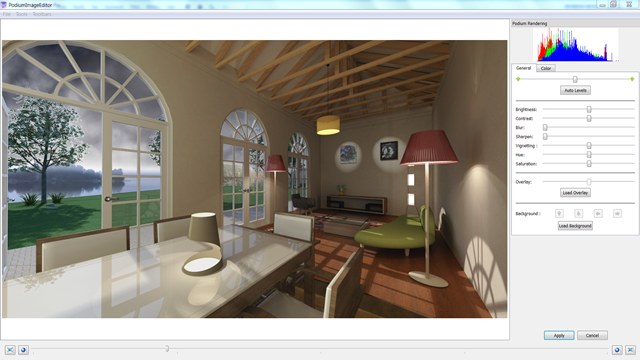 This video was recorded in HD. To increase resolution, change YouTube settings to HD and pick full screen. The streaming will be slower. |
Podium Image Editor (PIE for short) allows you to edit your final rendered image from within SketchUp and can be invoked directly from OOPR. Image editing is often called post processing. Usually post processing needs to be done in Photoshop or some other advance image editing program. However, PIE has enough image editing features to edit, improve lighting, tone, add backgrounds to alpha transparent images, blend overlays and crop images.
The above video tutorials covers all the features offered in PIE.
| Back to SU Podium V2 Plus TOC |
4. Podium Preset Editor
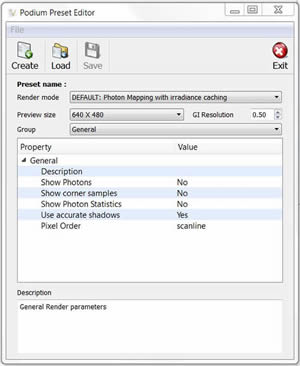
SU Podium V2 presets have been crafted for certain rendering environments and are available from the Options menu in SU Podium. Presets were created to control hidden variables that effect things like Physical Sky turbidity, sun brightness and contrast, ray trace bounces, amount of ambient light, tone mapping variables, anti-aliasing, etc. The Presets are grouped in Default, Exterior and Interior. In most cases using one of the 11 presets is usually more than sufficient to obtain very high quality renderings.
However, in some cases users want to create their own presets. In previous versions of SU Podium V2, you had to know what each variable in the preset did and assign a value using a text editor. With SU Podium V2+, you can use the Preset Editor to more easily create your own special preset.
The Preset Editor allows all of the Podium render engine parameters to be configured. This means that you can easily make adjustments to render settings for individual scenes with your own customized preset.
Please read about how to use the Preset Editor here.
| Back to SU Podium V2 Plus TOC |
5. Advanced Metallic Materials Properties
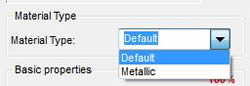
V2 Plus has an Advanced Material setting in the SU Podium V2 Materials UI. This will produce realistic metallic surface finishes. For non-metallic materials (default), the reflection color is the same color as the light it is reflecting. Metallic surfaces are different in that they should reflect light to be the same as the actual base material (or diffuse) color. The difference might be analogues in the real world as they way a surface may look with bronze paint vs the actual bronze metal. Below is an example. The image on the left is with V2 Plus metallic type. More Advanced Material settings will be added in the future.
Note: When you switch from Default to Metallic or vice versa, you will lose all Diffuse/ Transparency/ Reflection properties on the material you are editing.
 |
 |
| Back to SU Podium V2 Plus TOC |
6. New Physical Sky
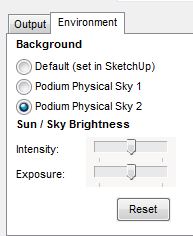
V2 Plus has an additional Physical Sky option accessed in the Options/ Environment settings. This new Sky2 option uses a different physical sky calculation engine than Sky 1 (previous Physical Sky option). One problem with Physical Sky 1, was and is the color rendered during evening and early morning hours. Sky 2 addresses this with more realistic late evening, night and early morning sky colors.
 Sky1, 4:30 AM, Aug.2, Barcelona Spain |
 Sky2, 4:30 AM, Aug.2, Barcelona Spain |
- Look at the Comparison Chart on the two physical skies.
| Back to SU Podium V2 Plus TOC |
7. Rendering Sections is still in Beta
An often requested feature for SU Podium has been to support SketchUp sections. SketchUp sections simulate section cuts by hiding parts of the model that are behind the SketchUp section plane. But SketchUp does not actually trim or cut the faces to make section cuts that you might see in a solid modeling 3D program. SketchUp section feature does not remove geometry behind the section plane. Therefore Podium's rendering engine can not distinguish between what is in front or behind the SketchUp section plane.
To deal with this, Cadalog has a has a new section tool plug-in for SU Podium V2 users, that cuts and removes the SketchUp geometry that is behind the section plane. To ensure that you do not lose geometry from your original model, the SU Podium Section Tool first makes a copy of your model and renames to a unique name. Then the tool creates a new face where the section plane is and removes the geometry that is behind the section plane. The result is a real physical section which you can then render with SU Podium.
Section Tool is still in beta and Cadalog is NOT including it in the first V2 Plus release. However, customers will be able to download it from the SU Podium user page in the coming weeks.

Click here for the Sections web page to read how to operate SU Podium Section Tools.
| Back to SU Podium V2 Plus TOC |
8. New Tools update
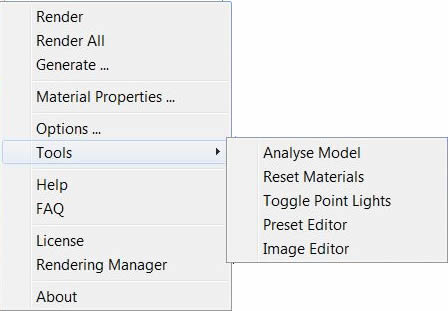
Tools has been updated in V2 Plus with a new user interface for Analysis and new reset material options.
Tools is accessed from the SU Podium V2 pull down menu. There is no tool bar icon for Tools. Tools is provided to help you analyse and reset the SketchUp model for Podium material and light properties.
Analyse Model - this feature will Analyse the SketchUp model and return a dialog box which will display information about Podium properties. The information includes: Podium V2 Light Sources and Materials properties in the model. Analyse will list how many point lights, LEM and reflective faces are in the model. It will also list the names of the materials that have Podium V2 properties on them. It will also display any materials that have a combination of material properties that may cause rendering problems. One example is reflection and LEM properties on the same material will result in black rendered textures or crashes. Furthermore, Tools detects non-bitmap textures that can not be rendered.
Analyse UI has been updated so that the list of items displayed will not run out of room on your screen.
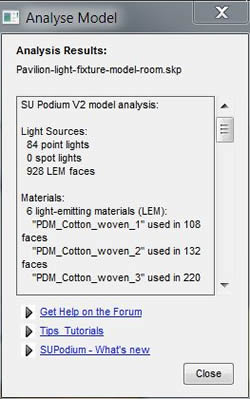
Reset Materials has been updated and is now called Remove. This allows you to specify what material properties you want to removed through out the entire model (globally). Use this tool after you run Analyze. Remove Materials is irreversible once the model is saved.
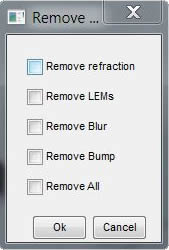
Toggle Point Lights has not changed.
Toggle Spot Lights has been added.
| Back to SU Podium V2 Plus TOC |
9. EditInPlace
- Edit In Place is now included in the installation of SU Podium V2 Plus.
- This invaluable utility allows you to edit groups in the SketchUp model by opening the selected group in a new SketchUp instance.
- Please read here how to access EditInPlace and how to use it.
| Back to SU Podium V2 Plus TOC |
10. Native User Interface
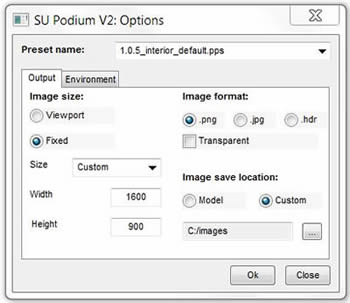
- V2 Plus dialog boxes are now based on native Windows or Mac settings and not dependant on SketchUp's web dialog box settings. SketchUp web dialog box settings sometimes produced blank dialog boxes as well as other problems.
- There are some exceptions to this change to native UI including Podium Browser and the SU Podium Section Tool dialog box.
| Back to SU Podium V2 Plus TOC |
11. Materials UI - New Features
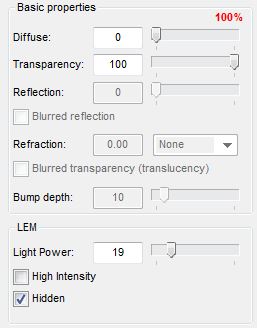
- The SU Podium Materials user interface has been updated and re-organized. Two new functions have been added.
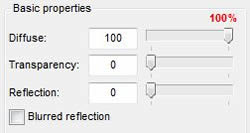
-
100 Percent. This feature informs you whether or not the Diffuse, Transparency, Reflection (DTR) properties have a sum of 100%. A sum of 100% of DTR is the optimal percent you want to achieve although anything from 97% on up is fine. If you are confused about DTR, please read here.
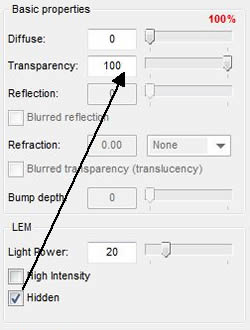
-
Hidden LEM. When Hidden LEM is invoked, V2 Plus will automatically make the Hidden LEM 100% transparent. This is the only property that you want with Hidden LEM. In fact, with any LEM you do not want any other SU Podium material property. Making the Hidden LEM 100% transparent eliminates most of the sun shadow reflected by the Hidden LEM. However, it does not completely remove sun shadows from the hidden LEM material.
| Back to SU Podium V2 Plus TOC |
12. Render All Windows only (Mac in beta)

Click on the image above to watch the embedded YouTube video that was created using V2 Plus and RenderAll.
This video was recorded in HD. To increase resolution, change YouTube settings to HD and pick full screen. The streaming will be slower.
- Render All V2 is has been fixed for Windows and now is included in the SU Podium V2 Plus Windows install. It is still in beta for the Mac due to SketchUp scene problems.
-
Render All is a feature that allows you to render all the SketchUp scenes in a model in sequence. When invoked, Render All, renders each scene and saves the image in the SU Podium image save folder. This enables you to batch render several scenes in sequence or even create photo-realistic animation.
-
Please read about the updated Render All for V2 Plus here.
| Back to SU Podium V2 Plus TOC |
13. Two New Presets
- Two presets have been added to the list of standard presets to choose from the Options menu. Both result in higher quality renderings but also take longer to process.
 1.0.8 Exterior_default |
 New 1.0.8 Exterior_high |
Above: the new 1.0.8 Exterior_high presets produces higher quality renders but at the expense of longer render time.
Below: The Mew 1.0.8 Interior_LEM preset produces high quality clean renders which are similar to QMC, but without the noise. The tone mapping is more realistic. Adding LEM behind the camera will bring out more lighting.
 Interior_default |
 New 1.0.8 Interior_high_LEM |
| Back to SU Podium V2 Plus TOC |
SketchUp 2013 Windows will not be supported. However, if you are still using 2013, please use SU Podium V2.
There is a serious SU Podium V2 Plus crash that will unexpectedly close SketchUp 2013 when using Windows 7 or 8. The crash only occurs on SketchUp 2013 for Windows and only in a certain sequence. But the bug is so serious and insurmountable that Cadalog has decided not to release SU Podium V2 Plus for SketchUp 2013. We expect a vast majority of SketchUp 2013 to take advantage of the free upgrade to 2014 before their maintenance and subscripton runs out. Therefore, we do not think V2 Plus for SketchUp 2013 Windows will be necessary. However, if you prefer to use SketchUp 2013 over 2014, please use SU Podium V2.
