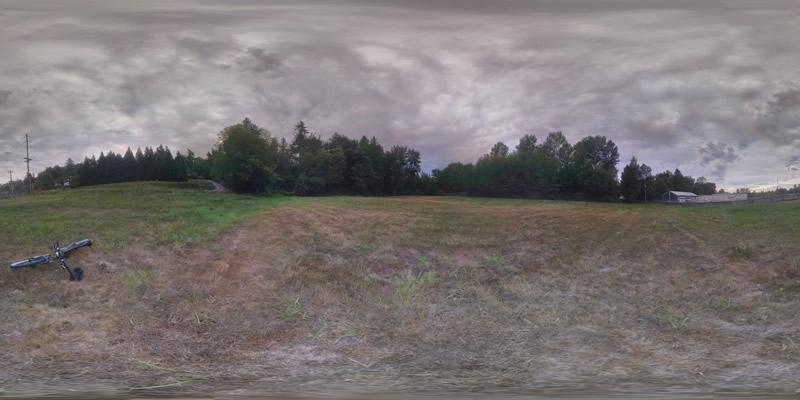- SUPlugins Home Page
- Help Video Tutorial
- Forums
- FAQ and trouble shooting
- Operating SU Podium
- 1. Intro and Download
- 2. Install, Troubleshoot, Uninstall
- 3. Activate License
- 4. Render process and getting started
- 5. Download and samples to test
- 6. Where to get Support
- 7. What version do I have?
- 8. Check List to help Support.
- Options Menu
- Apply Material Properties
- Lights
- Render, OOPR, Preview
- Other items in the pull down menu
- Other Features and plugins
- 1. Podium Browser
- 2. Preset Editor
- 3. Omni Grid V2
- 4. Podium::Render script
- 5. RenderAll scenes
- 6. Podium Styles
- 7. Section_Tool
- 8. EditInPlace
- 9. PanoramaVR
- A summary of Tutorials
- SU Podium Books
- Software End User License Agreement
Exterior Panorama -tips and tricks, Part 2Using Google Camera to capture spherical backgrounds.As discussed last month in Part One of this Exterior Panorama series, an advantage of SU Podium V2.5.1’s panorama rendering capabilities is that one can render the panorama with Transparent on and then in PIE use the background option and load another equirectangular as a background. This is especially advantageous with Exterior Panoramas. This month I want to review a crude but effective way to create equirectangular background images with Google Camera. Google Camera is an app for your Android or iPhone. It's available in both Google Play as Google Camera and the iOS app store, possibly as PhotoSphere or Google Camera. Download this free app to your smartphone. I am going to use the same design and rendering from last month. The image is of a public building used for public events in the surrounding park. All the plants, trees, lights came from Podium Browser. In fact this design is featured in this week's Podium Walker video.
Now to turn this exterior scene into a panoramic sphere, we have to fill a360° by 180° scene with content. This takes a lot more design time than just rendering one viewport. But there's a simple way to create original equirectangular images by taking spherical pano photographs of locations that would match your design. Now, there's a lot of expensive camera equipment, fish eye lens, etc. that you could purchase to accomplish this. Or you could use Google Camera. Google Camera turns your android or iPhone into low-end panoramic camera. When you start the app, you basically, point your viewport to where Google Camera tells you to. Move your camera to capture each ball Google Camera presents. When you are done, you will have a full spherical 360° X 180° equirectangular image. For the park scene, I found a field that I thought might make a decent background. I went out to the center of the field and created the below image using Google Camera app. Don't worry about the bike because it will not be in the final composite image.
I want to use this field background as the sphereical background for the park. So what I need to do is open PIE, load my original park panorama that I rendered last month. This was rendered at 5000 X 2500 with transparencies on. So I do need to resize the Google Camera image to 5000 X 2500. Ideally, I want to be able to edit the Google Camera created equirectangular image. For example I might want to remove the power lines. However, it's difficult to edit this kind of image in Photoshop or any editor because of the distortion. In the near future, PIE will have a Sphere to Cube features that will create six square cubes out of the spherical image. That will make it easier to edit an equirectangular image.
Next, I use PIE's Background option and loaded the above field photograph as a background to the park panorama. It will look like this in PIE. Now, you need to make sure you select Apply and then save the composite image as a new .jpg name.
Here is a spherecast version of the final pano-park panorama with field You may notice how a de-fringe program would help with some of the leaves and we are working on that.
In the next Exterior Panorama Tips and Tricks Part 3, making Panorama's with CubicVR. Click on this link to get a sample image of the pan-park with an Google Camera created background. |